Let me guess, you’ve got two numbers, one for work and one for personal use, and you’re tired of juggling two phones just to keep your WhatsApp conversations in check. If you’re holding the Samsung Galaxy S25 in your hand, you’re already ahead of the curve. You’re not just using a smartphone; you’re carrying a multi-tasking powerhouse built for people who know what they want from their tech.
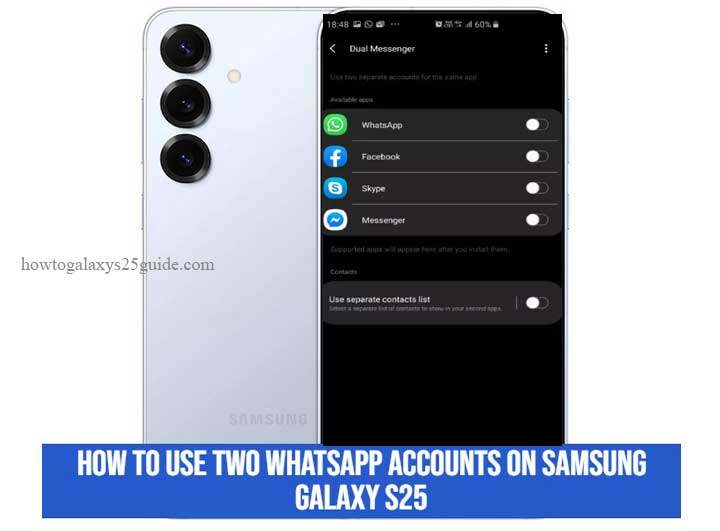
Now, here’s what most people won’t tell you: setting up two WhatsApp accounts on one phone isn’t just about tapping a few settings. It’s about doing it right, without draining your battery, cluttering your storage, or risking your chat history.
That’s where I come in. As someone who’s worked deep under the hood of Samsung’s software ecosystem for years, I’ve seen every shortcut, every pitfall, and every hidden feature that gets overlooked.
In this guide, I’m not just going to show you how to run two WhatsApp accounts, I’ll show you how to do it like a pro. No third-party apps. No hacks. Just smart use of the tools Samsung already gave you, optimized for performance, privacy, and long-term reliability.
Let’s get started the technician’s way, precise, efficient, and built to last.
Understanding Dual Messenger on the Galaxy S25
Before we dive into setup, let’s get something straight: Samsung didn’t just slap features onto the Galaxy S25 for the sake of it. Dual Messenger isn’t a gimmick, it’s a purpose-built tool designed for professionals and multitaskers who need digital separation without compromising system integrity.
Think of Dual Messenger as a controlled cloning environment. Instead of relying on sketchy third-party app cloners (which I’d never recommend, trust me, I’ve seen the disasters), Samsung developed a native solution that’s deeply integrated into One UI. That means fewer crashes, better battery management, and proper data isolation.
When you activate Dual Messenger for WhatsApp, your Galaxy S25 installs a second, sandboxed version of the app. It gets its own storage, runs independently, and even lets you assign a unique contact list if needed. The device will automatically add a subtle orange icon overlay so you can easily tell the two apart, no confusion, no guesswork.
Here’s why that matters: You get full functionality without crossing the streams. Notifications, backups, media files, they all stay in their lanes. And because the S25 is equipped with a high-efficiency Snapdragon chip (or Exynos, depending on your region), it can handle both WhatsApp instances effortlessly, even if you’re running multiple apps in the background.
In short, Samsung gave us the tools, now let’s use them like we know what we’re doing.
Step-by-Step Guide to Set Up Two WhatsApp Accounts
Let’s roll up our sleeves. Setting up two WhatsApp accounts on your Galaxy S25 isn’t rocket science, but if you want it done cleanly and efficiently, follow these steps exactly. I’m not giving you shortcuts; I’m giving you the method that works without headaches down the road.
Step 1: Prep the Essentials
Before anything else, make sure:
- WhatsApp is already installed and updated from the Galaxy Store or Play Store.
- You have two active phone numbers, each one will need its own SIM or eSIM profile.
- You’ve backed up your original WhatsApp data (go to WhatsApp > Settings > Chats > Chat Backup) just in case.
Technician’s Note: If you’re using an eSIM and a physical SIM together, Samsung’s S25 handles it like a champ. No conflicts. Just ensure both numbers are activated.
Step 2: Activate Dual Messenger
Now for the real move. Here’s how you unlock the second WhatsApp instance:
- Open your Settings.
- Scroll down to Advanced Features.
- Tap on Dual Messenger.
- Find WhatsApp in the list and toggle the switch to enable a second app.
- When prompted, tap Install to set up the second WhatsApp.
You’ll now see a second WhatsApp icon appear on your home screen or app drawer, marked with a chain link symbol (this icon might be subtle, but it’s there).
Step 3: Set Up Your Second Account
- Open the second WhatsApp (the one with the chain icon).
- Agree to the terms, and enter your second phone number.
- Wait for the verification SMS (this usually takes seconds).
- Set up your name, optional profile photo, and you’re good to go.
Pro Tip: Don’t use the same Google Drive account for backups unless you want a headache later. Each WhatsApp should have its own backup destination to avoid data overlap.
Step 4: Fine-Tune Notifications and Settings
Now that both WhatsApp accounts are live:
- Go to Settings > Notifications for each instance and assign different tones.
- Label chat backups clearly if you’re saving them to cloud storage.
- Consider hiding one of the apps in Secure Folder if privacy is a concern. (I’ll get to that in the next section.)
There you go, two fully functional WhatsApp accounts, running side by side, no lag, no conflict, and no need for sketchy cloning apps. That’s how we do it on the Galaxy S25, the technician’s way. Enable Edge Lighting For Notifications on Galaxy S25
Final Thoughts
Here’s the bottom line: the Samsung Galaxy S25 wasn’t just built for average users, it was engineered for power users who demand flexibility, speed, and reliability. Running two WhatsApp accounts on this device isn’t just possible, it’s easy when you know how to work with the system instead of around it.
Too many people look for third-party solutions or app cloners that promise convenience but deliver instability. I’ve seen the aftermath: corrupted data, duplicate contacts, battery drain, app crashes. Trust me, Dual Messenger is the only method worth using if you want long-term stability and native-level performance.
Samsung didn’t design Dual Messenger as an afterthought. It’s a polished, secure solution that integrates cleanly into One UI. And when configured correctly, as I’ve walked you through here, it just works. No lag. No bloat. No compromises.
As a technician who’s spent years fine-tuning Galaxy devices for real-world use, I’ll say this: if you take the time to set things up right from the start, your phone will serve you better, and longer. Don’t fall for shortcuts. Follow the method. Understand the system. Use the tools Samsung gave you.
Because in the end, it’s not just about having two WhatsApp accounts, it’s about doing it smart, doing it clean, and doing it like a pro.