Let’s be honest, most people waste precious minutes (sometimes hours) scrolling through web pages trying to sift useful information from digital noise. But if you’re holding a Samsung Galaxy S25 in your hand, you’ve got a tool that’s smarter than just a screen with pretty colors. You’ve got AI, One UI intelligence, and Samsung-grade efficiency right at your fingertips.
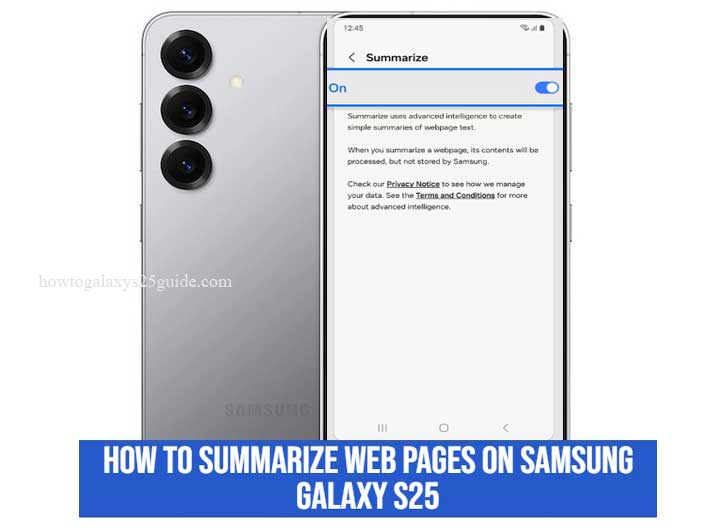
Now, I’ve worked on Galaxy devices since the early days of TouchWiz, and I’ve watched the evolution of Samsung’s software firsthand. The Galaxy S25? It’s not just a phone, it’s a productivity machine. And one of the most overlooked features is its ability to summarize web pages quickly and intelligently.
We’re not talking about generic copy-paste tricks or messy browser extensions here. This is native, optimized, and technician-approved.
If you’re the kind of user who values speed, clarity, and control over your browsing experience, you’re in the right place. In this guide, I’ll walk you through how to tap into the Galaxy S25’s web summarization tools like a pro, without fluff, without filler, just the essentials, the way a real technician would teach it.
Understanding the Summarization Feature on the Galaxy S25
Before you dive into tools and shortcuts, it’s important to know what you’re working with. The Galaxy S25 isn’t your average smartphone, it runs on Samsung’s latest One UI (likely One UI 7 or higher), layered with intelligent AI services designed to cut through clutter. One of those smart capabilities includes web page summarization, but how you access it depends on your setup.
Let’s break it down:
What Is Web Page Summarization, Really?
In simple terms, it’s the process of condensing long articles, news posts, or research pages into key takeaways. On the Galaxy S25, this is handled by a combination of Samsung’s native browser features and AI-powered tools. Whether you’re reading a tech review, financial news, or academic content, the phone can help you extract the essentials, fast.
Native vs. Third-Party Tools: What’s the Difference?
Here’s where real-world experience matters. Native Samsung tools are tight, they’re baked into the system, meaning they’re smooth, efficient, and battery-conscious. Third-party apps? They can do the job, but they often eat up more resources, run in the background, and can create clutter if not managed properly.
On the Galaxy S25, summarization may show up under features like:
- Browsing Assist (a smart highlight/summarize option inside Samsung Internet)
- Bixby Vision or Bixby Text Call for visual or audio summarization
- Samsung Notes AI for capturing and summarizing clipped content
If you don’t see these right away, don’t panic. I’ll guide you through how to activate and use them next.
Built-in Methods to Summarize Web Pages on the Galaxy S25
Let me set the record straight, if you’re relying on third-party apps to do something your Galaxy S25 can already handle natively, you’re doing it the hard way. Samsung didn’t pack this phone with next-gen AI and system-level enhancements just for show. It’s built to work smarter, not harder. And when it comes to summarizing web content, the Galaxy S25 is already equipped for the job, if you know where to look.
A. Browsing Assist (Inside Samsung Internet Browser)
Now, here’s the thing, most users completely overlook this gem. Browsing Assist isn’t some gimmick slapped on top of the browser. It’s a subtle, intelligent feature tucked within Samsung Internet, and it’s designed to make web reading faster, leaner, and focused.
How to Use It Like a Pro:
- Open Samsung Internet (skip Chrome, you’re not here for bloat).
- Navigate to any article-heavy page (think news sites, blogs, or research content).
- Tap the tools icon and tap settings.
- Look for “Browsing Assist” or “Smart View Summary”, Samsung updates names, but the function stays sharp.
- Then tap Summarize > On switch.
- Open the article page you previously opened.
Tap the AI Summary icon (it looks like a sparkle or lightning bolt depending on your theme). Boom, you get an AI-curated summary of the page right there, stripped of ads, fluff, and distractions.
B. Samsung Notes Integration: Capture, Then Summarize
Here’s an old-school technician trick that works surprisingly well with the S25’s upgraded AI Notes feature. Instead of relying on the browser to do all the work, clip the important part, send it to Samsung Notes, and let the built-in AI break it down.
Here’s the Workflow:
- Long-press and highlight the section of a page you want.
- Share > Samsung Notes
- Inside Notes, tap the AI Summary icon (it looks like a sparkle or lightning bolt depending on your theme).
- The AI will generate a concise, editable summary. You can even ask it to make bullet points.
Pro Tip: This works especially well for users juggling multiple tabs or saving content for later. AI summaries are stored right inside your Notes, organized and searchable. Pure efficiency.
Bottom Line:
If you’re using a Galaxy S25 and still hunting through the Play Store for a summarizer, you’re not using even half of what this phone can do. Between Browsing Assist, AI-powered Samsung Notes, and Bixby’s niche capabilities, you’ve got a full suite of built-in tools that most users never bother to unlock. But now you know, and you’ll move faster than 90% of users out there. Create Alarm on Galaxy S25
Conclusion
Look, by now you’ve probably realized this isn’t just another rehashed tech tutorial written by someone who skimmed the settings menu. This is field-tested knowledge, straight from a technician who’s been elbow-deep in Samsung hardware and software since the days when TouchWiz lag was a fact of life.
The Galaxy S25 isn’t just a flagship, it’s a finely tuned machine built to do more than look good on a spec sheet. Web page summarization? That’s just one of the many features hiding in plain sight, waiting for someone who actually knows how to unlock its potential. Whether you’re using Browsing Assist for a clean AI summary or funneling content into Samsung Notes for deeper processing, the power is already in your hands.
But here’s the thing most people miss: it’s not just about knowing what buttons to press, it’s about understanding how the entire system works together.
When you’ve fixed these phones, optimized them, and seen what they’re really capable of, you stop settling for generic. You start pushing them to work smarter.
So don’t just follow instructions, own your workflow. Summarize faster, store smarter, and navigate your Galaxy S25 like it was built just for you, because when you truly understand the tool you’re holding, it becomes more than a smartphone. It becomes an extension of your expertise.