Let’s face it, no one likes a keyboard that lags, glitches, or just doesn’t keep up. And on a device as refined as the Samsung Galaxy S25, even the smallest keyboard hiccup can throw off your entire rhythm. If you’re like me, a technician who’s seen it all, from sticky keys to phantom autocorrects, you know that sometimes the simplest fix is the most effective.
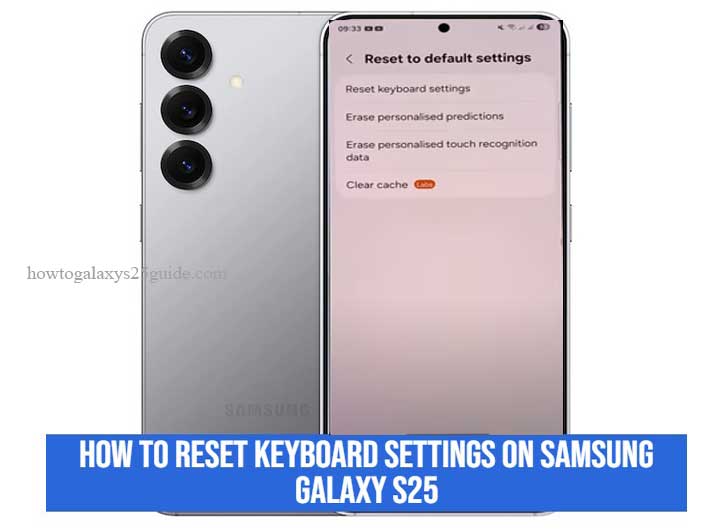
That’s where resetting your keyboard settings comes in. This isn’t about factory resetting your phone or diving into developer menus. It’s a targeted, precise maneuver that gets your keyboard back to its factory-fresh glory, like tuning a high-performance engine after a few too many bumpy rides.
In this guide, I’ll show you step-by-step how to restore your Samsung Galaxy S25 keyboard to its best self. No jargon, no guesswork, just a straightforward path to smooth, reliable typing that feels as effortless as it did on day one. Let’s get your device back on track.
Signs You Need to Reset the Keyboard Settings
I’ve worked on enough Samsung devices to know that a misbehaving keyboard is often more than just an annoyance, it’s a red flag that your system needs a little TLC. But how can you tell when it’s time to hit that reset button? Let me walk you through the telltale signs that your Galaxy S25’s keyboard is crying out for a fresh start.
First up, there’s the lag. You know the feeling, your fingers fly across the screen, but the letters trickle out like molasses. It’s enough to drive anyone up the wall, and it’s a clear sign that your keyboard’s cache or settings might be tangled up.
Next, watch for autocorrect going haywire. Maybe you’re trying to type “Galaxy,” and it insists on “Galactic,” or worse, “Gallop.” When autocorrect turns into auto-incorrect, you’re dealing with a misconfigured or outdated keyboard profile.
Then there’s the layout shuffle, like your spacebar suddenly shrinking or your emoji row pulling a disappearing act. If you’re constantly re-adjusting your typing style just to keep up with these keyboard quirks, it’s time for a reset.
Finally, software updates can throw a wrench in the works. Even the best updates can introduce hiccups if the keyboard didn’t get along with the new software. If things went downhill after an update, don’t sweat it, it’s usually a quick fix.
These symptoms might seem small on their own, but together they’re your Galaxy S25’s way of telling you, “Hey, I need a little reset.” And trust me, giving it that reset is like giving your car a fresh oil change, it can do wonders for performance. Let’s get you typing at full throttle again.
Step-by-Step Guide to Reset Keyboard Settings
Alright, let’s roll up our sleeves and get this done the technician’s way, clean, precise, and no-nonsense. You don’t need fancy tools or third-party apps. Everything you need to reset the keyboard is already in your Samsung Galaxy S25. Here’s how I do it, and trust me, it’s the method I’ve used on countless devices.
1. Open Settings
- You’ll start by pulling up the Settings app, your one-stop shop for all things Samsung. Tap that gear icon; it’s your command center.
2. Navigate to General Management
- Scroll down a bit and tap on “General Management.” This is where Samsung tucks away the keyboard controls and system housekeeping tools.
3. Find the Samsung Keyboard Settings
- In here, you’ll see “Samsung Keyboard Settings.” Give that a tap, and you’re in the heart of the keyboard’s brain.
4. Hit the Reset Button
- Now look for “Reset to Default Settings” or a similar option, it might read “Reset Keyboard Settings” on some models. Tap it. You’ll see a confirmation pop-up, asking if you’re sure.
Here’s my technician’s tip: Don’t overthink it. This reset won’t wipe your saved passwords or delete your apps. It’s strictly for the keyboard, like hitting the refresh button on a web page that’s stuck.
5. Confirm the Reset
Once you confirm, the keyboard will do its thing. It’ll scrub away any settings that are out of whack, and bring everything back to the factory default. Think of it like recalibrating your tools, sharp, accurate, and ready for action.
And that’s it, no complicated voodoo, no endless troubleshooting. Just a straight shot to a smooth, fast, and reliable keyboard. From one technician to another: this reset is a lifesaver, and it’s one I always keep in my back pocket for when things go sideways. Let’s keep your Galaxy S25 typing as slick as the day you unboxed it.
What Happens After the Reset?
Here’s the beauty of this reset, once you pull the trigger, your Samsung Galaxy S25 keyboard goes right back to its showroom floor settings. Gone are the rogue autocorrect errors and weird predictive text glitches. In their place? A fresh, clean slate that’s as smooth as a brand-new panel of tempered glass.
The keyboard’s default layout returns, no custom themes, no finicky swipe settings. It’s pure stock, just the way Samsung intended. Sure, you might miss those snazzy custom emoji shortcuts or the fancy clipboard tweaks you added. But trust me, those can be rebuilt once your keyboard is running like a dream again.
One thing to keep in mind: personal dictionary entries, those little words or phrases you’ve taught your keyboard over time, will be gone too. That’s why I always recommend backing up anything crucial before you hit that reset. A smart technician knows the value of those shortcuts!
From a performance standpoint, though, this is where you’ll see the real magic. Stuttering keys? Gone. Input lag? History. Predictive text that felt like it was reading your mind in reverse? All smoothed out. You’re back to that snappy, responsive typing that makes the S25’s keyboard such a joy to use.
So if your keyboard’s been acting like it’s on its last legs, this reset isn’t just a quick fix, it’s a full-on rejuvenation. Think of it like a deep clean for your favorite tool: it clears out the grime and sets the stage for better-than-ever performance. And that’s exactly what every top-notch technician wants for their device. Change Screen Timeout Period on Galaxy S25
Conclusion
And there you have it, my trusted technician’s roadmap for getting your Samsung Galaxy S25 keyboard back in fighting shape. We’ve walked through the symptoms, pinpointed the fixes, and put the reset into action. It’s one of those rare solutions that’s as simple as it is effective, and it’s a move I never hesitate to make when a keyboard starts misbehaving.
The best part? Resetting doesn’t just fix what’s broken, it reclaims the seamless experience you fell in love with when you unboxed your Galaxy S25 for the first time. It’s like giving your phone a fresh lease on life, one keystroke at a time.
So, whether you’re typing out long emails or just firing off a quick text, you’ll know your keyboard is ready to keep up, no hiccups, no second-guessing. After all, as an experienced technician, I’ll tell you this: a well-tuned keyboard is the heartbeat of any phone. Keep it humming, and the rest of your device will follow. Happy typing!