As a seasoned technician with years spent poring over the guts of Samsung devices, I can tell you this: the Galaxy S25 is a marvel of modern engineering. Its cutting-edge One UI interface is a playground for power users and newcomers alike, offering endless ways to tailor your experience. But here’s the thing, no matter how powerful your device is, a cluttered home screen can bury your apps in a sea of icons, slowing you down when it matters most.
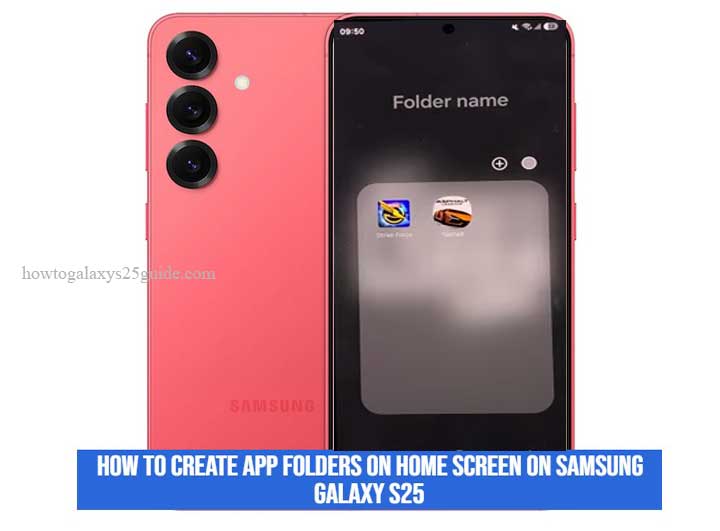
That’s why creating app folders isn’t just a neat trick, it’s a necessity for any serious user. It’s about slicing through the chaos and forging a home screen that works as hard as you do. In this guide, I’ll walk you through the step-by-step process of organizing your Galaxy S25’s home screen like a true pro. Trust me, once you see how clean and efficient your phone can be, you’ll wonder how you ever lived without it.
Why Organizing Apps Matters
Let me put it to you straight, when you’ve spent as many hours as I have tweaking Samsung devices for peak performance, you start to see the little things that make the biggest difference. One of those “little things” is a well-organized home screen.
Sure, it’s easy to think that scattering your apps wherever they land doesn’t matter. But trust me, a cluttered home screen is like a messy workbench, it slows you down, clogs up your mental space, and kills your flow when you need it most.
Creating folders isn’t just about aesthetics, it’s about engineering your device to match your workflow. Whether you’re a multitasking wizard juggling projects or just someone who likes things neat and tidy, grouping your apps into folders saves precious seconds every single day. And let me tell you, those seconds add up.
When you’re used to swiping through pages of random apps, the moment you can tap a single folder and find exactly what you need, it feels like you’ve unlocked a whole new level of productivity.
Plus, folders let you customize your home screen in ways that go beyond simple appearance. They let you think in categories: work, play, family, creativity, it’s like having a toolbox on your phone, each compartment perfectly tailored to what you need. And for someone like me, who’s spent decades fine-tuning devices, that’s the difference between a phone that’s just another gadget and a phone that feels like an extension of yourself.
How to Create App Folders on Home Screen
Now, let’s roll up our sleeves and get to the nuts and bolts, building app folders on your Samsung Galaxy S25’s home screen. I’ve set up countless Samsung devices over the years, and I’ll tell you this: Samsung’s One UI makes this process almost effortless, like tightening a screw that just clicks into place.
Here’s how it’s done:
- Start at the Source
Fire up your Galaxy S25 and land on your home screen. This is your canvas, let’s make it work for you.
- Enter Edit Mode
Tap and hold any app icon until your screen shifts into edit mode. It’s like opening the hood of a car, you’re in the driver’s seat, ready to tweak and fine-tune.
- Drag and Drop, No Fuss, No Muss
Drag that first app icon directly over another app you’d like in the same folder. No need to fumble around, just let it hover until the system says, “Ah, you want a folder here.” Release it, and watch the magic happen: a fresh folder emerges, waiting for your personal touch.
- Name Your Creation
Tap the new folder to open it and rename it to match its mission, Work Tools, Social Hub, Entertainment, you name it. Precision is everything here; the clearer the name, the smoother your workflow down the line.
- Load It Up
Want to expand your folder? Tap and hold more apps, and simply drag them in. Like a seasoned mechanic stocking his toolbox, you’re building your toolkit one piece at a time.
Technician’s Insight:
Samsung’s One UI is built to accommodate your pace, no matter how fast you work. If you’ve got a bunch of related apps, don’t hold back. Toss them all in the same folder and watch your home screen transform into a lean, mean productivity machine.
Once you’ve got your folders set up, take a step back. Arrange them for easy access, maybe top-left corner for work, bottom-right for play. Because when everything has its place, you spend less time searching and more time doing.
And that’s the secret: with just a few thoughtful tweaks, your Galaxy S25’s home screen stops being a jumble of icons and becomes a tailored command center. I’ve seen it time and time again, this simple step is what takes your device from good to exceptional. Enable / Disable S Pen Sounds on Galaxy S25 Ultra
Conclusion
There you have it, no fancy jargon, no overcomplication. Just solid, practical steps that’ll turn your Samsung Galaxy S25’s home screen from a cluttered mess into a streamlined powerhouse. Over the years, I’ve seen firsthand how this simple practice, organizing apps into folders, transforms the way people use their devices. It’s one of those small details that separates a casual user from someone who’s really harnessing the full potential of their smartphone.
Remember, it’s not about how many features your Galaxy S25 has (and believe me, it’s got plenty). It’s about how you use them.
Taking a few minutes to set up folders now pays off big time in the long run. Your workflow gets tighter, your focus sharper, and your phone feels like it’s working with you, not against you.
So go ahead, tidy up that home screen. Make it your own. And if you’re like me, you’ll find that this small tweak makes the entire device feel faster, smoother, and more personal. Because at the end of the day, the best tech isn’t the flashiest or most expensive, it’s the tech that works the way you do.