Let me tell you something most users overlook, the double tap to turn off screen feature isn’t just a gimmick. For someone like me who’s handled hundreds of Samsung devices across generations, this tiny gesture is one of those underrated quality-of-life upgrades that quietly changes the way you use your phone day to day. And on the Samsung Galaxy S25, it’s smoother, faster, and more responsive than ever.
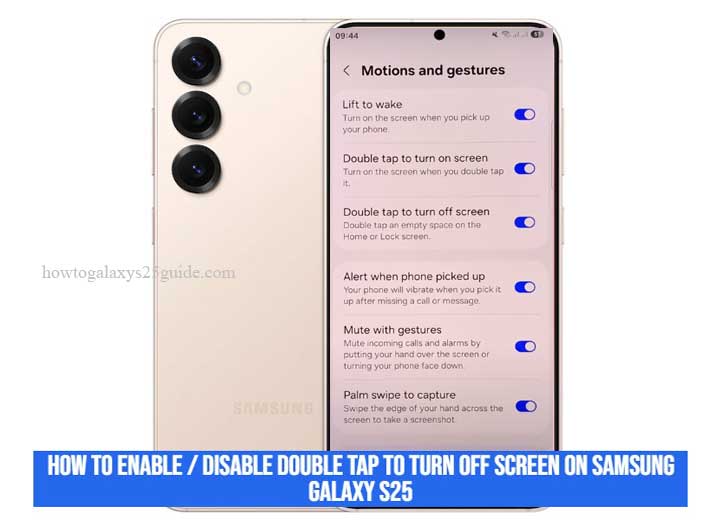
Back in the day, people used to wear out their power buttons from constantly locking and unlocking the screen. Trust me, I’ve replaced more power buttons than I can count. But now? Samsung’s gesture-based controls like double tap are a game changer. You don’t even have to move your thumb far, just a light double tap on the home screen, and boom, screen off. No physical buttons. No extra effort.
What’s more, this isn’t just about convenience. It’s about preserving the hardware and giving users more intuitive control over their device. Whether you’re someone who wants to lock your screen while it’s on a table, or you’re just tired of stretching for the side button, this feature simply works.
But here’s the kicker, not everyone knows where to find it, and some even think it’s broken when it’s actually just disabled by default. That’s where I come in. In this guide, I’ll walk you through not only how to enable or disable double tap to turn off screen on your Galaxy S25, but I’ll also throw in the pro-level insights only a seasoned Samsung tech would know. Ready to make your Galaxy work smarter? Let’s get into it.
Why You Might Want to Enable or Disable It
Alright, let’s get real here. The double tap to turn off screen feature on the Samsung Galaxy S25 isn’t just some trendy toggle Samsung threw in for fun. This setting can actually make your phone easier to use, or more annoying, depending on how you interact with your device day to day. And as someone who’s worked on Samsung phones since the Galaxy S2 era, let me break it down for you from a technician’s point of view.
Why You Might Want to Turn It On
First off, convenience. That’s the name of the game. We’ve all had moments where the power button is just out of reach, maybe the phone’s lying flat on a desk or docked in a stand. With this gesture, you don’t have to pick it up or stretch your thumb awkwardly to lock the screen. Just two taps and it’s done.
Second, it reduces wear on the hardware. I’ve had plenty of customers come to me with busted power buttons, mostly from constant use. This setting takes that physical stress off the button entirely. And trust me, on modern unibody builds like the S25, replacing buttons isn’t exactly fun or cheap.
Third, it just feels intuitive. Once you get used to it, your brain starts treating it like second nature. Tap twice to wake, tap twice to sleep. It’s smooth, efficient, and oddly satisfying.
Why You Might Want to Turn It Off
Now, let’s not act like it’s all sunshine and roses. This feature isn’t for everyone, and I’ll be the first to admit that.
If you’ve got overly sensitive fingers or you’re the type who fidgets with your phone a lot while it’s unlocked, you may accidentally trigger the double tap while navigating your home screen. I’ve seen users close apps mid-use thinking their screen was freezing up, turns out they were unintentionally tapping the screen just the right way to turn it off.
Another issue is accidental screen-offs in your pocket or bag. Even with Samsung’s pocket mode sensors, sometimes the screen might still register taps through thinner fabric. I’ve seen frustrated customers wondering why their Always On Display wasn’t showing, only to find out they were triggering the double tap.
Also worth noting, if you’re using certain custom launchers or paired gestures (like Bixby routines or Tasker automations), this feature can sometimes conflict with other commands. That’s not a bug; it’s just overlapping gesture input, and it’s something a lot of folks overlook.
Technician’s Advice:
Here’s my take: test it for a few days. Use it in different conditions, at your desk, in your hand, walking around, even while the phone’s on your nightstand. If it fits your flow, great, keep it on. If not, turn it off and save yourself the frustration.
At the end of the day, the Galaxy S25 is packed with features built to adapt to you. The key is knowing when a tool is helping you, and when it’s getting in the way. The double tap screen-off gesture is one of those tools, it’s not about whether it’s good or bad, it’s about whether it fits your style of using the phone.
Step-by-Step: How to Enable / Disable Double Tap to Turn Off Screen
Let’s cut through the fluff. If you’re here, you want to know exactly how to turn this feature on or off, no generic chatter, no outdated screenshots, just a direct walk-through from someone who’s been knee-deep in Samsung’s settings menus for years.
So grab your Samsung Galaxy S25, and let’s do this right. I’ll guide you like I do in the shop, with clarity, a few insider tips, and zero confusion.
Step 1: Open the Settings App
Sounds basic, but don’t underestimate the power of starting clean. Use the Settings shortcut from your app drawer, or swipe down from the top twice and hit the gear icon. Either route works.
Step 2: Scroll Down and Tap “Advanced Features”
This is where Samsung buries the good stuff. It’s not immediately obvious, but Advanced Features houses many of the gesture controls and convenience settings.
Technician’s Note: This section is always evolving with each One UI update, so if you’re running One UI 7 or higher, things may be slightly renamed, keep your eyes open.
Step 3: Tap “Motions and Gestures”
Once you’re in Advanced Features, head into Motions and Gestures. This is your command center for interactions like lift to wake, smart stay, and our star player: double tap to turn off screen.
Step 4: Toggle “Double Tap to Turn Off Screen”
Find the toggle labeled Double tap to turn off screen and flip it on, or off, depending on what you’re going for.
If You Don’t See It: Make sure your device isn’t in power saving mode or using a custom launcher that disables default gestures. Also, some enterprise or kid-mode profiles might lock this out, worth checking.
Bonus Tip: Pair It With “Double Tap to Turn On Screen”
While you’re in here, you might as well toggle on Double tap to turn on screen too. Trust me, it makes for a smoother user experience. Turn your display on and off without ever touching the side button. That’s real flow.
This isn’t just about knowing where the toggle is. It’s about understanding why Samsung designed it this way, and how you can make the most of it. As a technician, I don’t just fix hardware, I help people get the best out of their device. And this feature, when set up right, really brings out the modern Galaxy experience.
You’ve now got the tools. Go tune your S25 like a pro. Connect Bluetooth Speaker to Galaxy S25
Conclusion: Small Tweaks, Better UX
Let me wrap this up the way I’d explain it to a customer sitting across from my workbench.
On the surface, double tap to turn off screen might seem like a minor feature, just another toggle buried in Samsung’s deep settings labyrinth. But if you’ve spent as much time around Galaxy devices as I have, you know it’s the little tweaks like this that quietly level up the user experience.
You’re not just saving button presses, you’re building a smoother, more natural interaction with your phone. Less friction, more flow. That’s the kind of UX Samsung had in mind when designing the Galaxy S25, and it’s the kind of smart customization most users don’t even know they have access to.
And listen, as a technician, I’ve seen every type of user out there. Power users who fine-tune every gesture. Casual users who just want the phone to “work.” What I’ve learned? Features like this give power to both types. You don’t need to be a geek to appreciate convenience. And you don’t need to be a minimalist to value efficiency.
The key is knowing your device. Exploring it. Owning your experience.
So whether you’re enabling this gesture to spare your power button, or disabling it to avoid accidental screen-offs, you’re doing exactly what Samsung intended, customizing your Galaxy to fit you.
That’s smart usage. That’s better UX. And if you ever need help finding more buried gems like this, you know where to find your friendly neighborhood Samsung tech.