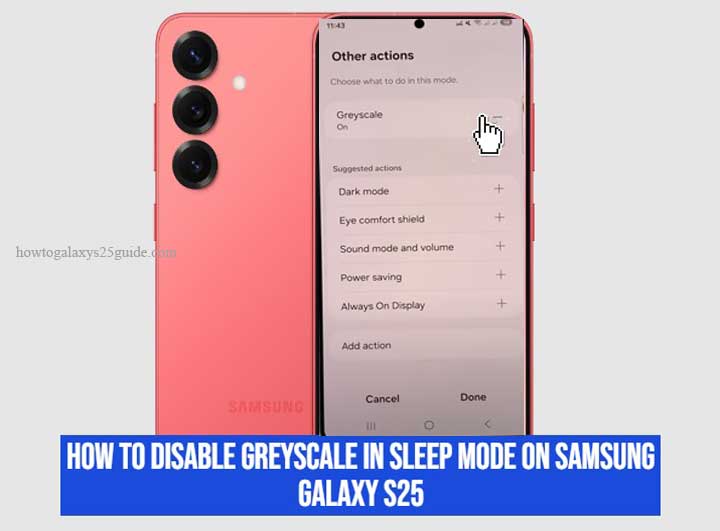
If your Samsung Galaxy S25 suddenly turns black and white at night, you are not alone. This effect is not a glitch—it’s a feature. Samsung includes Bedtime mode (also called Sleep mode or Wind Down) as part of its Digital Wellbeing tools. When enabled, the display switches to greyscale to make the screen less stimulating before sleep.
For many users, this is helpful for reducing distractions at night. But for others, especially if you rely on color apps or need accurate visuals, greyscale can feel frustrating. The good news: you can disable it in just a few steps. This guide explains exactly how to turn off greyscale on the Galaxy S25, why it happens, and what the science says about nighttime screen use.
Why Your Galaxy S25 Turns Grey at Night
Bedtime mode is designed to help you wind down before sleep. By removing colors and silencing notifications, the phone becomes less engaging. Research suggests that reducing the visual “reward” of apps can help lower screen time before bed.
Samsung ties this feature to schedules or routines. If you enabled Sleep mode in Modes & Routines or synced it with your alarm, greyscale may activate automatically at night—even if you don’t remember setting it.
Step-by-Step: Disable Greyscale on Galaxy S25
Method A — Through Settings
- Open Settings.
- Scroll down and select Digital Wellbeing & parental controls.
- Tap Bedtime mode (sometimes labeled Sleep mode or Wind Down, depending on your One UI version).
- Tap Turn off to disable it entirely.
- If you only want to stop the black-and-white effect but keep Bedtime mode, select Custom settings and toggle off Grayscale.
This method gives you full control—either stop the feature completely or keep its benefits without color restrictions.
Method B — From Quick Settings
- Swipe down from the top of the screen to open the Quick Settings panel.
- Look for the Bedtime mode icon.
- Tap it once to disable the mode.
- To customize, long-press the icon to jump directly to Bedtime mode settings.
Method C — Using Modes & Routines
- Open Settings > Modes and Routines.
- Find Sleep or any custom routine linked to bedtime.
- Tap the routine and look under Actions.
- Remove or toggle off Greyscale screen.
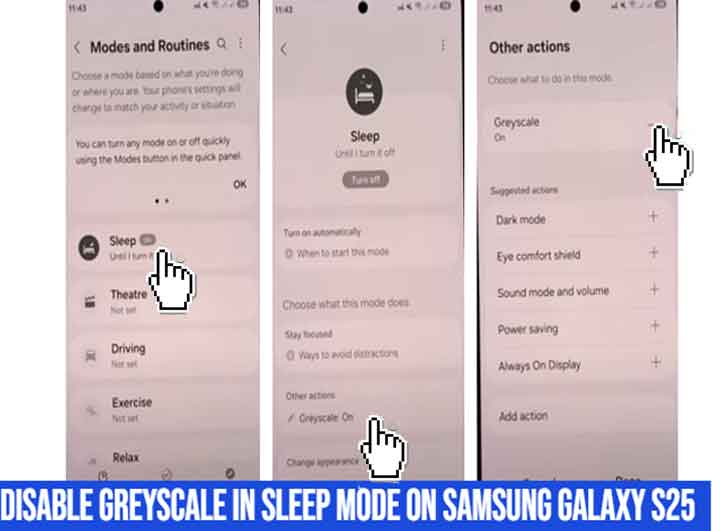
This is useful if you set up automated routines that keep re-enabling the feature.
Troubleshooting If Greyscale Persists
Sometimes greyscale remains even after you disable Bedtime mode. Here are common fixes:
- Restart your phone. Temporary glitches often reset after a reboot.
- Check Accessibility settings. Go to Settings > Accessibility > Visibility enhancements. Ensure “Color adjustment” or “Color inversion” is not active.
- Review other routines. A Focus or custom routine may be forcing greyscale.
- Update One UI. Bugs related to Digital Wellbeing often resolve after software updates.
- Contact Samsung Support. If nothing works, a deeper system issue may be at play.
When Greyscale Helps: What Research Says
While disabling greyscale restores color, it’s worth noting that greyscale can support digital wellbeing. A study from the University of Cincinnati found that switching phones to greyscale reduced screen time among students, as the lack of color made apps less visually rewarding.
This means if your goal is to cut back late-night scrolling, keeping greyscale on might help you build better habits.
The Science Behind Nighttime Screen Use
The reason Samsung and other phone makers include Bedtime mode is based on sleep research. Bright, color-rich screens at night can interfere with natural sleep cycles.
A controlled study by Brigham and Women’s Hospital and Harvard Medical School found that evening exposure to light-emitting devices suppressed melatonin and delayed circadian timing, leading to poorer sleep and reduced next-day alertness.
In short: removing color (greyscale) may reduce engagement, but if your concern is blue light, you should enable Night mode or Blue light filter instead. Greyscale does not change the spectrum of light—it only affects visual stimulation.
Best Practices & Alternatives
- For better sleep: Use Night mode (warmer tones), lower brightness, and enable Do Not Disturb.
- For accurate visuals: Disable greyscale permanently and rely on Focus modes to reduce distractions.
- For balanced use: Keep Bedtime mode on but disable greyscale, so you benefit from silenced notifications without losing color.
Conclusion
Disabling greyscale in sleep mode on the Samsung Galaxy S25 is quick—just a few taps in Settings or the Quick Settings panel. Whether you want to restore full color for convenience or keep greyscale for digital wellbeing, the choice is yours.
If better sleep is your priority, pair Bedtime mode with Night mode and reduced brightness. But if you need accurate visuals at all times, disable greyscale and enjoy the vibrant Galaxy S25 display.
FAQ
1. Why is my Galaxy S25 stuck in greyscale?
Most often, Bedtime mode or a routine is forcing it. Check Digital Wellbeing, Modes & Routines, and Accessibility settings.
2. Does greyscale reduce blue light?
No. Greyscale removes color but does not alter light spectrum. Use Night mode or Blue light filter for that.
3. Can I keep Bedtime mode but disable greyscale?
Yes. In Bedtime mode settings, simply turn off the greyscale option while keeping notifications muted.