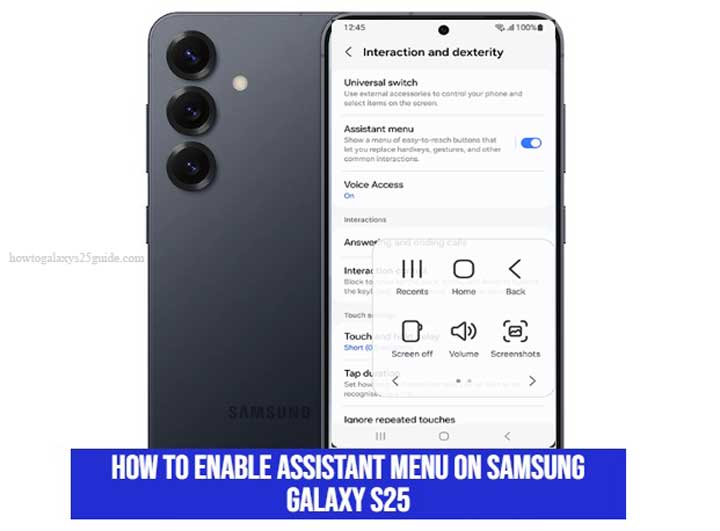
Smartphones are not just communication tools—they are essential for accessibility and daily productivity. Samsung has consistently integrated accessibility features to make devices easier to use for everyone. One of the most useful features is the Assistant Menu, designed to simplify navigation and reduce reliance on physical buttons.
According to research from the University of Cambridge (2021), accessibility tools in digital devices significantly improve usability for individuals with mobility challenges, ensuring equal access to technology. The Samsung Galaxy S25 continues this tradition by offering the Assistant Menu as a customizable, user-friendly tool.
This guide will show you how to enable Assistant Menu on Samsung Galaxy S25, explain its benefits, and help you troubleshoot common issues.
What is the Assistant Menu on Samsung Galaxy S25?
The Assistant Menu is an on-screen navigation tool that provides quick access to essential functions. Instead of pressing hardware buttons repeatedly, users can tap the floating menu to perform tasks like:
- Opening the Home screen.
- Adjusting volume and screen brightness.
- Taking screenshots instantly.
- Accessing notifications and quick settings.
This feature is especially useful for people who prefer touch navigation or have limited dexterity. It also acts as a safeguard, minimizing wear on physical buttons.
Step-by-Step Guide: How to Enable Assistant Menu on Samsung Galaxy S25
Step 1: Open Settings
Unlock your Galaxy S25 and tap the Settings app on the home screen or app drawer.
Step 2: Go to Accessibility
Scroll down and select Accessibility. This section gathers all the features designed to improve usability and interaction.
Step 3: Select Interaction and Dexterity
Inside Accessibility, tap Interaction and Dexterity. This menu focuses on interaction aids, including touch assistance.
Step 4: Enable Assistant Menu
Toggle the switch next to Assistant Menu to “On.” Once activated, a floating menu icon will appear on your screen. You can drag it to any side of the display for easier access.
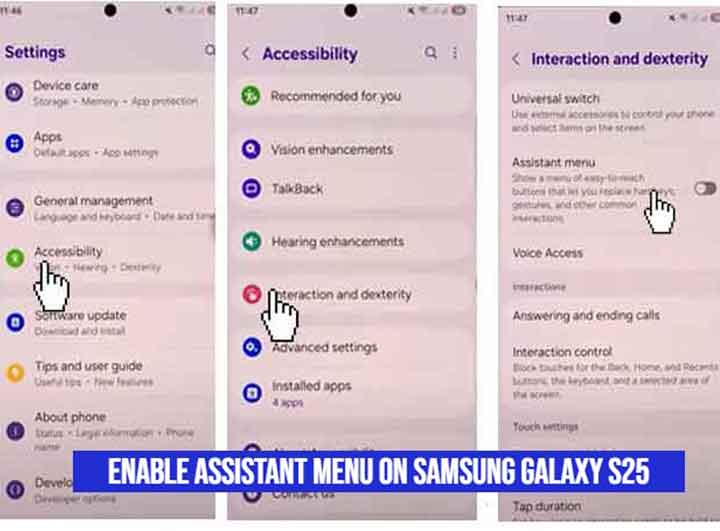
Key Features of Assistant Menu on Galaxy S25
Once enabled, the Assistant Menu offers several practical functions:
- Customizable Shortcuts: Add your favorite tools like the camera, apps, or quick settings.
- Hardware Button Alternatives: Access Home, Back, Power, and Volume keys virtually.
- Screen Management: Capture screenshots or adjust screen brightness with one tap.
- Quick Navigation: Open notifications, recent apps, or device options faster.
A study from Stanford University (2020) found that customizable user interfaces improve both efficiency and accessibility, confirming the importance of features like Samsung’s Assistant Menu.
Benefits of Using Assistant Menu
The Assistant Menu is more than just a shortcut panel—it provides meaningful advantages:
- Enhanced Accessibility – Ideal for elderly users, people with motor impairments, or those who struggle with hardware buttons.
- Reduced Hardware Wear – Minimizes repeated pressing of Power, Volume, and Home keys, extending device lifespan.
- Increased Productivity – Faster access to essential functions saves time during everyday use.
Troubleshooting: When Assistant Menu is Not Working
If the Assistant Menu does not appear or stops functioning, try these solutions:
- Restart your Galaxy S25 to refresh system functions.
- Check for Software Updates under Settings → Software Update to ensure you are running the latest version.
- Reset Accessibility Settings if the menu fails to respond properly.
- Contact Samsung Support if the issue persists, as it may be device-specific.
Conclusion
Enabling the Assistant Menu on Samsung Galaxy S25 is a simple yet powerful way to improve accessibility, extend device usability, and streamline navigation. With just a few steps in the Accessibility settings, you can unlock a tool that enhances both convenience and efficiency.
Accessibility features like this are not just add-ons—they are essential. As highlighted by research from the University of Cambridge and Stanford University, customizable and accessible user interfaces directly improve the digital experience for all users.
If you want to get more out of your Galaxy S25, explore the Assistant Menu and other accessibility tools. These features are designed to ensure that technology works for everyone—clearly, quickly, and effortlessly.
FAQ
Q1: What is the Assistant Menu on Samsung Galaxy S25?
The Assistant Menu is an on-screen navigation tool that provides shortcuts to functions like Home, Volume, Power, screenshots, and notifications, making the Galaxy S25 easier to use.
Q2: How do I enable Assistant Menu on Samsung Galaxy S25?
Go to Settings > Accessibility > Interaction and Dexterity > Assistant Menu, then toggle the switch on. A floating icon will appear on your screen.
Q3: Why should I use the Assistant Menu instead of physical buttons?
It reduces wear on hardware buttons, improves accessibility for users with limited mobility, and provides faster navigation.
Q4: Can I customize the Assistant Menu on Galaxy S25?
Yes. You can add or remove shortcuts, adjust menu size, and place the floating icon anywhere on the screen for convenience.
Q5: What should I do if the Assistant Menu is not working?
Restart your device, update your software, or reset accessibility settings. If the issue continues, contact Samsung Support.