Let’s be honest, most users only scratch the surface of what their Samsung Galaxy S25 can truly do. They swipe, tap, maybe rearrange a few icons, and call it customization. But if you’re anything like me, a technician who’s spent the better part of a decade elbows-deep in Samsung firmware, interfaces, and diagnostics, you know the real power lies in the finer details.
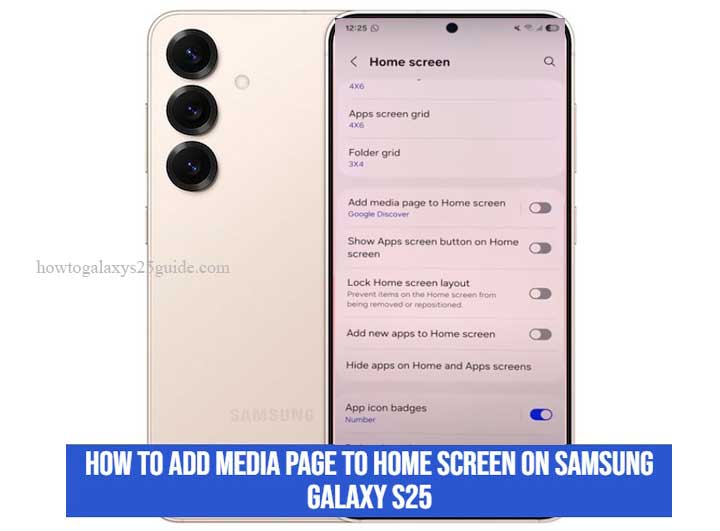
One of the most overlooked yet functional features of Samsung’s One UI ecosystem is the Media page. It’s not just a flashy panel with playback buttons, it’s a control center designed for quick access to audio streams, smart devices, and connected outputs. When used right, it becomes a seamless extension of your environment, bridging your Galaxy S25 with your lifestyle.
But here’s the thing, Samsung doesn’t exactly place this feature front and center. It’s there, tucked neatly behind a few swipes and toggles, waiting to be enabled. That’s where this guide comes in. I’ll show you how to properly add the Media page to your home screen, not just in a step-by-step manner, but with the insight of someone who’s configured, repaired, and optimized hundreds of Galaxy devices, each with its own quirks.
This isn’t just another walkthrough. This is the technician’s route, clear, efficient, and built to last.
What Is the Media Page on Samsung Galaxy S25?
Let’s cut through the marketing fluff, because when you’re in this business long enough, you stop repeating what the manual says and start explaining what it actually means for the user.
The Media page on the Samsung Galaxy S25 isn’t just another screen, it’s a smart hub embedded into your One UI experience. Think of it as a tactical command center for your audio and connected devices. It lives on the far-left side of your home screen setup (if enabled) and serves a purpose most casual users miss entirely: consolidated control.
At its core, the Media page gives you real-time access to currently playing media, whether you’re streaming Spotify, watching YouTube, or casting audio to your smart TV. No more digging through apps or swiping through the notification shade just to pause a podcast. It’s all right there. Streamlined. Efficient. On demand.
But that’s just half the story.
If you’ve got SmartThings running (and you should, if you care about synergy between your devices), the Media page also doubles as a Device control panel. From one screen, you can toggle lights, adjust your smart speakers, or manage any other compatible gadgets in your ecosystem. Samsung baked this in for people who actually use their phones as smart controllers, not just as texting machines.
Now, here’s something most people overlook: the Media page is deeply integrated with Samsung’s Media Output switcher. That means with one tap, you can shift audio from your phone speaker to your Galaxy Buds, to a Bluetooth soundbar, or to your Samsung TV without opening any separate app. No lag. No guesswork. Just smooth transitions like the pros expect.
In short:
- If you consume media, this page makes life faster.
- If you control devices, this page makes life smarter.
- If you do both, it becomes essential.
- And if it’s not on your home screen yet, you’re not using your Galaxy S25 to its full potential.
Step-by-Step Guide: How to Add the Media Page to Home Screen
Here’s the thing: adding the Media page to your Galaxy S25’s home screen isn’t complicated, but like most powerful features on Samsung devices, it’s hidden just deep enough to fly under the radar for average users. Lucky for you, you’re not average. And neither is this walkthrough.
This isn’t about just getting it done. This is about doing it right, clean, precise, and without bloat. Let’s go.
Step 1: Get to the Home Screen Overview Mode
Start by going to your home screen. Don’t open anything. Just press and hold any blank space between icons until you feel that subtle vibration and the screen zooms out.
You’re now in layout command mode, the zone where widgets, themes, and panels come alive. Think of it as your blueprint access.
Step 2: Swipe All the Way to the Left
Slide your screen to the right until you reach the left-most pane, this is where Samsung tucks away its special content feeds.
Here’s where the average user stops. But you? You keep going.
If you see Samsung Free or Google Discover here, that’s the default. We’re about to change that.
Step 3: Activate the Media Page Toggle
Look for the three-dot menu in the top corner or a direct toggle labeled something like “Media Page” or “Samsung Media & Devices.”
If it’s not visible at first glance, that’s OK. Tap the panel, and it should open customization options. From there:
- Find and enable the toggle for Media Page or Media & Devices.
- If both Samsung Free and Media Page are listed as options, choose Media Page to set it as the active feed.
- Boom. You’ve just unlocked the gateway.
Step 4: Fine-Tune Your Media & Device Controls
Once it’s live, tap on the page and look under the hood:
- Media tab: Shows current media playback across apps (Spotify, YouTube, Samsung Music, etc.).
- Devices tab: Controls for SmartThings-connected devices like lights, speakers, TVs, air purifiers—whatever you’ve got running.
Make sure SmartThings is updated from Galaxy Store if you want full integration here.
Pro Tip: If you see “No devices” or “No media” — don’t panic. Play some media or reconnect a Bluetooth device to populate the panel.
Step 5: Test It in Real-World Conditions
Don’t just set it and forget it, simulate your daily use:
- Play a YouTube video. Pause it from the Media page.
- Turn off your smart lights from the same screen.
- Connect to your Galaxy Buds and switch audio output directly, watch the handoff happen in real-time.
If it all works without friction, congrats, you’ve optimized your home screen like a technician would.
If swiping left doesn’t work, you need to enable the feature in settings, follow these steps:
- Open settings.
- Scroll down and select Home screen.
- Scroll down and select Add media pages to home screen.
- Turn the switch to on.
Adding the Media page isn’t just about making things look cooler, it’s about building flow into your interface. Once you’ve got this set up, you’ll wonder how you ever fumbled through quick settings or app drawers just to pause a song or dim the lights.
This is Samsung mastery, technician-style, not just swiping icons, but engineering your experience.
Final Thoughts — The Difference Between Using a Phone and Mastering It
You see, there’s a big difference between someone who owns a Galaxy S25 and someone who actually knows how to command one.
Most people walk around with a $1,200 powerhouse in their pocket, yet use it like a $200 mid-range. They scroll. They tap. They maybe change a wallpaper and call it customization. But that’s surface-level stuff. Skin-deep.
When you add something like the Media page to your home screen, not just because you can, but because you understand what it does and how it fits into your digital routine, that’s when you cross into another tier of user.
That’s not just customization. That’s control.
And if you’ve followed this guide the way I’ve laid it out, not skipping steps, not rushing to the finish, you’ve done more than add a feature. You’ve unlocked a layer of your Galaxy S25 that most people will never even realize exists.
I’ve worked on these devices inside and out, from replacing flex cables to flashing firmware to rebuilding corrupted partitions. And I can tell you: the brilliance of a Samsung flagship isn’t just in the hardware. It’s in the way it adapts to the user who knows how to use it fully.
So take a moment. Swipe to your new Media page. See everything at a glance, your sound, your devices, your atmosphere, and know this: you didn’t just follow a guide.
You optimized your ecosystem.
And that, my friend, is the difference between a user… and a technician.
If you’re ready to keep pushing what your Galaxy S25 can do, there’s more where this came from. Keep tuning, keep exploring, and never settle for defaults.