Let’s get something straight, when you’ve handled as many Galaxy devices as I have, you start to appreciate the small things that make a big difference. The Samsung Galaxy S25 is packed with futuristic software and touch-optimized features, but sometimes, you just want the reliability of good old physical buttons. Why? Because when you’re in the middle of a dusty repair shop, your gloves are on, or your screen’s acting up, nothing beats that tactile click of a button.
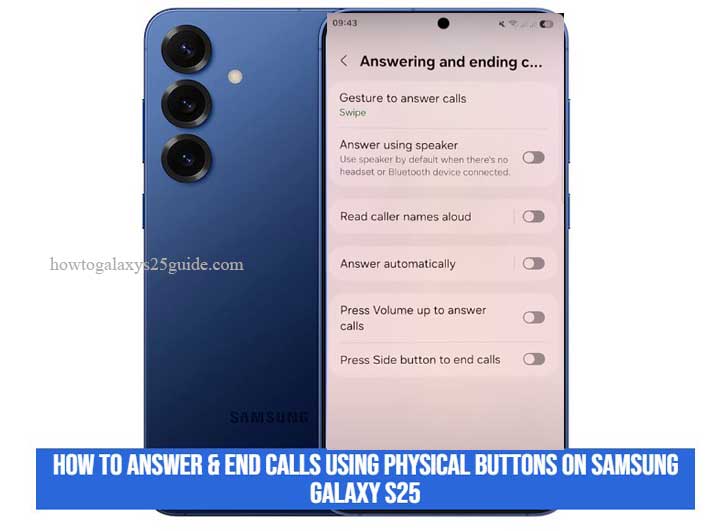
Now here’s what most casual users, and even some so-called “experts”—miss: the S25 still lets you answer and end calls using the physical keys, but only if you know where to look. It’s tucked deep within the settings, and unless you’ve been under the hood of these devices, you might never discover it.
In this guide, I’ll walk you through exactly how to activate and use this underrated feature, sharing not just the steps, but the kind of real-world technician insights you won’t find in the manual or on a typical blog. Whether you’re looking to simplify your call handling or unlock your S25’s full accessibility potential, I’ve got you covered, button by button.
Why Use Physical Buttons Instead of Touch Controls?
Most users fall in love with the screen, swipes, taps, and gestures. That’s fine until the day your screen gets wet, your fingers are dirty, or you’re wearing gloves while replacing a battery or soldering a flex cable. That’s when the real value of physical buttons kicks in.
You see, touch controls are great for showrooms. But in the real world, workshops, warehouses, rainy sidewalks, or even just a bad tempered screen protector, nothing beats the dependability of a physical button. It’s instant, responsive, and it doesn’t care if your fingerprint sensor’s throwing a tantrum or if your screen has a half-second lag.
As a technician, I can’t count how many times I’ve had to make or end calls while in the middle of diagnostics. The side key and volume buttons become your best friends when your other hand’s holding down a test point or checking continuity. It’s not just convenience, it’s efficiency.
Samsung knows this. That’s why they’ve quietly kept this feature alive, tucked into the accessibility settings for users like us, power users, technicians, and those who want full command of their device. The beauty here is control: the power to bypass the screen entirely and still handle calls like a pro.
If you’ve never used your Galaxy S25 this way, trust me, it’s not just an alternative. It’s a smarter, faster, more reliable way to interact with your phone when it counts.
How to Answer Calls with Physical Buttons
Here’s where the rubber meets the road. Most folks assume answering a call means sliding your finger across the screen, but not in my world. When I’m elbow-deep in a motherboard replacement or dealing with a half-dead display, I don’t have time for finesse. I want one thing: press a button, and the job gets done.
On the Samsung Galaxy S25, answering calls with physical buttons isn’t enabled by default, it’s tucked away, probably because Samsung assumes only power users or technicians like us know what to do with it. But once it’s on, it’s one of those set-it-and-forget-it upgrades that make your daily routine smoother.
Step-by-Step: Enabling Answer with Volume Up Key
Let me walk you through it, no guesswork, no fluff.
- Open the Phone App – You know the drill. Start from the home screen and tap the phone app icon.
- Tap the Three Dots in the Top Right Corner – This is where the real door opens.
- Tap Settings – This is where Samsung has hidden its real gems.
- Scroll down and tap Answering and Ending Calls – Don’t rush past this; this is where the magic lies.
- Enable Press Volume up to answer calls – To answer calls.
Once enabled, any incoming call can be picked up instantly by pressing the Volume Up button. No swiping, no tapping, no lag, just hardware doing what it was made to do.
Technician Tip:
If this setting doesn’t show up, you may be dealing with a region-specific firmware or a carrier-modified device. In that case, dig into your software build version under About Phone > Software Information and compare it against the unlocked version. I’ve flashed more firmware packages than I can count, sometimes you’ve gotta sideload the right version to get full feature access.
Another thing, this setting works seamlessly with Bluetooth headsets too. So if you’re in your workshop or driving between repair gigs, you can stay hands-free but still fully in control.
Bottom line? If you want speed, reliability, and no-nonsense call control, this is how pros handle it. Touchscreens are great, until they’re not. Buttons? They never let you down.
How to End Calls Using the Side Key (Power Button)
Now let’s talk about hanging up, clean, fast, no tapping around on a screen that may or may not be cooperating. When you’re done with a call, especially during a repair session, you want to cut the line immediately, no delays, no accidental swipes, no nonsense. That’s where the side key (aka the power button) comes in.
And here’s the kicker: while most people use it just to lock the screen, us technicians know better. That button has hidden potential, and yes, Samsung built it in, but you’ve got to know where to look to unleash it.
Step-by-Step: Enabling “Power Button Ends Call” Feature
Let me show you how to turn your side key into a call-ending command center:
- Open the Phone App, start as usual.
- Tap the Three Dots Icon
- Tap Settings
- Tap Answering and Ending Calls
- Find and enable “Press the side button to end a call.”
Boom. Now, anytime you’re on a call, a quick press of the side key will terminate it instantly. No more fumbling, no more looking at your screen mid-conversation like it’s a touchscreen puzzle.
Technician’s Insight:
This feature is especially useful when the screen is off, frozen, or just covered in grease from working on internals. I’ve ended calls with one hand while holding down a flex cable with the other, and trust me, when your hands are full, physical buttons are a lifesaver.
Now, a word of caution: if you’re using this feature and also have the power key set for Bixby or camera launch, be mindful of double presses. But for ending calls, a single press is all it takes, and that makes it faster than any gesture or touchscreen command.
For users who want clean, mechanical control over their device, or techs who are juggling diagnostics, calls, and tools, this small tweak turns into a major productivity boost. It’s simple. It’s efficient. And it’s the kind of thing only experienced hands truly appreciate. Show The Wallpaper On Always On Display of Galaxy S25
Conclusion: Function Over Flash, The Technician’s Way
At the end of the day, it’s not about the bells and whistles, it’s about control. While most users get distracted by animated transitions and shiny UI gimmicks, those of us who’ve been inside these devices know the true power lies in what the average user overlooks.
Answering and ending calls with physical buttons on the Galaxy S25 isn’t just a neat trick, it’s a practical, time-tested solution. It’s for the technician with one hand on the motherboard and the other fielding client calls. It’s for the power user who values speed and certainty over screen animations. And it’s for anyone who’s ever needed a reliable way to manage calls without relying on a flawless touchscreen experience.
Samsung didn’t remove these features, they just buried them. Why? Because they’re not for everyone. They’re for users like us, people who understand that hardware still matters in a world obsessed with digital layers.
So if you’ve followed this guide and activated these settings, you’ve just added another layer of efficiency to your Galaxy S25. A small change? Maybe. But in this business, small changes stack up. And the more you know your tools, the better you perform, whether you’re fixing phones or just using them smarter than the next guy.
Now get out there and use your device like it was built to be used, with intention, precision, and no wasted motion.