Let’s be honest, owning a Galaxy S25 means you’ve got power in your pocket. But even the best hardware can’t outrun the reality of digital clutter. Apps pile up, storage chokes, and performance starts to breathe heavy. And if you’re like most users, you’re hesitant to delete anything because there’s always that one app you might need next week.
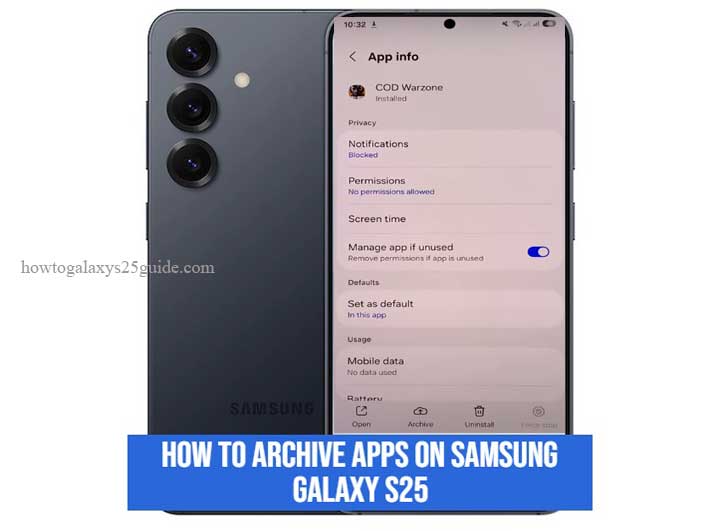
That’s where archiving apps steps in, not as a gimmick, but as one of the smartest tools Samsung baked into One UI for those of us who know how to truly manage a phone like a technician, not just a user. I’ve been inside more Galaxy devices than I can count, and I’ll tell you this: most people underestimate just how efficient their device can be when features like app archiving are used properly.
This isn’t just about saving a few gigabytes. It’s about maintaining system responsiveness, optimizing app availability, and knowing when to let an app rest without throwing it out. In this guide, I’m not giving you fluff. I’m giving you a field-tested, technician-grade walkthrough on how to archive apps on the Samsung Galaxy S25, the right way.
What Does Archiving Apps Mean on the Galaxy S25?
Archiving apps isn’t some new-age buzzword or marketing sparkle, it’s a tool built for real users who know their way around a smartphone and want long-term performance, not just short bursts of speed. On the Galaxy S25, archiving an app means taking it out of the active memory and tucking it away, cleanly and safely, without deleting your personal data, progress, or preferences.
In simpler terms? You’re shelving the app. Not throwing it out, just moving it off the playing field so it doesn’t eat up space or drain background resources. Think of it like removing the battery from a power tool you’re not using but plan to keep in your kit. It’s still yours, still fully set up, just not actively running or hogging storage.
This is a smarter alternative to uninstalling. When you uninstall, you start from zero next time, re-download, re-login, reconfigure. When you archive, the app steps aside but stays remembered. The moment you need it back, it’s restored exactly as you left it. No friction. No wasted time.
Samsung designed this feature with people like us in mind, power users, technicians, and multitaskers who juggle apps for work, gaming, media, and testing, but don’t want the clutter or slowdown that comes with keeping everything installed 24/7.
Bottom line? Archiving gives you control. Not just over storage, but over the whole user experience. It’s a surgical tool, not a hammer. And when used right, it keeps your Galaxy S25 running like it just came out of the box.
Step-by-Step: How to Archive Apps on Samsung Galaxy S25
Alright, let’s cut through the fluff. You’ve got a Galaxy S25 in your hand, a machine that’s built to handle just about anything you throw at it. But no matter how fast the processor is or how stacked your RAM looks on paper, junked-up storage will slow it down. Archiving apps is your answer, and here’s exactly how you do it, no guesswork, no unnecessary steps.
1. Open Settings – Start at the Source
Swipe down from the top of your screen and tap the gear icon. Or find Settings straight from the app drawer. We’re not looking for shortcuts here, just precision.
2. Tap on “Apps” or “App Management”
Depending on your One UI version, this might be labeled differently, but the function is the same. Here’s where you see the full list of installed apps, including the heavy hitters that probably haven’t been opened in months.
3. Choose an App You Rarely Use, but Don’t Want to Lose
This is key. We’re not archiving your daily tools, we’re shelving the apps you might need later. Long-press the app or tap it once to open its individual storage settings.
4. Tap “Archive”
If archiving is available for that app, you’ll see the Archive option right there. Sometimes, it’s tucked inside the three-dot overflow menu in the top-right corner. Tap it. Confirm.
Technician’s Note: If the Archive option doesn’t appear, it means the app may not support archiving, or your device may need a One UI update.
5. Done. The App Is Archived, Not Deleted
You’ll see that the app icon might go semi-transparent in your app drawer. That’s how you know it’s archived, still there, but sleeping until called back.
Archiving apps isn’t about being frugal, it’s about being smart. A technician doesn’t just clean up, they streamline. You’ve now done what most users overlook: maintained power and space without compromise. Enable / Disable Keyboard Sounds on Galaxy S25
Final Thoughts: A Pro’s Recommendation
If you’ve made it this far, you’re not just any user, you’re someone who actually gives a damn about keeping your Galaxy S25 in peak condition. That already puts you ahead of most. Now, let me give it to you straight, from one technician to another.
Archiving apps isn’t a gimmick. It’s not some shiny feature Samsung tossed in for marketing. It’s a tool, and like any tool, it’s only as effective as the person using it. The pros don’t guess their way through device maintenance. We look at system load, RAM distribution, idle app weight, and storage pressure over time. And you know what consistently keeps devices faster, cleaner, and more responsive? Smart app management. That includes archiving.
Here’s the technician-grade reality: You don’t need every app running all the time. What you need is flexibility, apps when you need them, and silence when you don’t. Archiving gives you exactly that without burning your time or resetting your progress. It’s a surgical move in a world full of hammer-swinging solutions.
So here’s my recommendation, plain and simple:
- Use it regularly. Treat app archiving like oil changes for your car.
- Pair it with good storage hygiene. Clear cache, update apps, and reboot your phone weekly. Yes, weekly.
- Know when to archive vs. uninstall. Don’t just delete to “free up space.” Archive what you might use again. Remove what’s truly dead weight.
The Galaxy S25 is a high-performance machine. But even a supercar runs like junk if you don’t maintain it right. Learn its tools. Use its features. Respect the engineering under the hood.
Trust me, your phone will thank you with years of reliable, lightning-fast performance.
Need help with deep performance tuning or automation? I’ve done it all. Just ask.