If you’ve been around Samsung smartphones as long as I have, you’ll know one thing for sure: out of the box, your Galaxy S25 is powerful, but it’s not fully yours until you fine-tune the small stuff. One of those “small things” that actually matters a great deal? Your default wallet app.
Now, most users stick with what’s handed to them, Samsung Wallet, and while that’s not a bad choice, it’s not always the best fit for everyone. Maybe you prefer Google Wallet for its cross-platform versatility. Maybe you’re using a region-specific payment app that handles transit cards better in your city. Whatever the case, your Galaxy S25 should work your way, not the way the software assumes you want it.
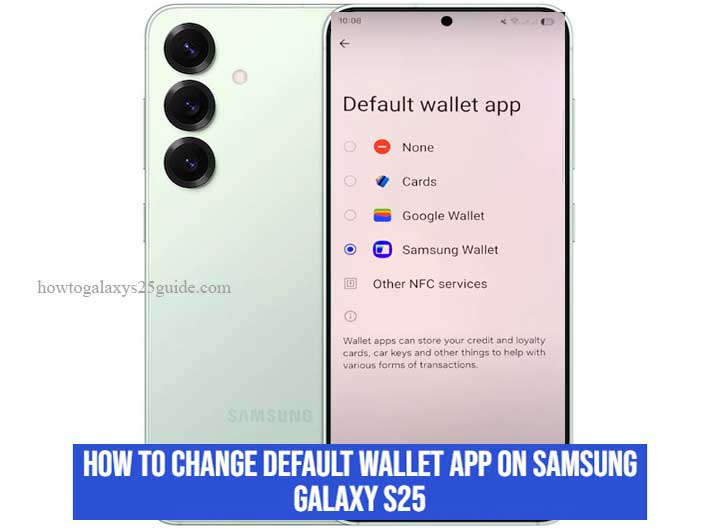
In this guide, I’m not just going to walk you through a generic setting change. I’m going to show you how a seasoned technician approaches reclaiming control over the default wallet function, with precision, with clarity, and without the fluff.
Because here’s the truth: with Samsung’s newer One UI layers and deep system integrations, something as simple as changing a default app isn’t always obvious, and that’s where experience makes all the difference. Let’s break it down the right way, and by the end, your S25 will be working smarter, just like its owner.
Step-by-Step: How to Change Default Wallet App on Samsung Galaxy S25
If you’ve worked with as many Galaxy devices as I have, you know that changing a default app isn’t just a flip of a switch, it’s a precision move. The Galaxy S25, powered by One UI 7, doesn’t exactly make this setting front and center. But once you know where to look, and how the system thinks, you’ll be able to switch wallet apps with confidence and zero friction.
Let me walk you through the process the technician’s way, clean, efficient, and mistake-free.
Step 1: Open the Settings Menu—But Don’t Just Wander Around
Start with Settings, but don’t waste time scrolling through endless submenus. Instead, use the search bar at the top and type in default apps. Samsung’s system is layered, and this search shortcut gets you exactly where you need to go in seconds.
Step 2: Navigate to the ‘Tap & Pay’ Section
Once inside Default Apps, you’ll want to select Tap & Pay, this is the command center that controls your phone’s payment routing.
On One UI 7, you’ll typically find it here:
- Settings > Apps > Choose Default Apps > Tap & Pay
If you don’t see “Tap & Pay” right away, don’t panic. Samsung sometimes buries it under More Default Apps or NFC Payment Settings, depending on your region or carrier firmware.
- Settings > Connections > NFC and contactless payments > Default wallet app.
Step 3: Choose Your Preferred Wallet App
Here’s where the decision happens. You’ll see a list of wallet apps installed that support payment handoffs. Choose the one you trust, Google Wallet, Samsung Wallet, or a qualified third-party wallet.
Technician’s Tip: If the app you want isn’t listed, it either doesn’t support NFC Tap & Pay or hasn’t requested the right system permissions. In that case, update the app or reinstall it and try again.
Step 4: Confirm Permissions and Default Behavior
After selecting your wallet, make sure it’s ready to handle payments:
- Open the wallet app manually.
- Sign in and add at least one active card.
- Enable NFC via Settings > Connections > NFC and contactless payments.
- Some apps may ask for biometric setup, enable fingerprint or face unlock if prompted.
This ensures the wallet isn’t just set as default, it’s ready to perform.
Step 5: Test It—Don’t Assume It Works
Now, don’t just walk away thinking the job’s done. Test it at a live terminal or use a contactless payment simulator app (yes, we techs have those tools).
- Lock your phone
- Wake it up and bring it close to the terminal
- Ensure your default wallet app launches immediately, without asking questions
If the phone opens a wrong app or does nothing, revisit Steps 2–4. A quick reboot after setup can also stabilize the system behavior.
You’re Done—But Stay Sharp
Changing your default wallet app on the Galaxy S25 isn’t hard, but doing it right requires more than tapping blindly through menus. You’ve now taken control of a feature that most users never touch, and your S25 is now working smarter, more securely, and exactly how you need it.
Conclusion: You’re Now in Full Control
So there you have it, no fluff, no guesswork. You’ve just reconfigured one of the most understated but powerful preferences on your Galaxy S25: the default wallet app. Most users don’t even realize they have this level of control, let alone know how to exercise it properly. But you’re not most users.
As someone who’s cracked open hundreds of Samsung devices, both physically and digitally, I can tell you this: the difference between a stock experience and a truly customized setup lies in decisions like this. You didn’t just swap apps, you told your phone how to behave when it counts.
Remember, the Galaxy S25 is more than just a pretty screen and flagship processor. It’s a tool, powerful, secure, and fully capable of adapting to how you live and move. And when you dictate the default wallet app, you’re telling your device who’s in charge of your transactions, your tap-to-pay moments, your daily flow.
Take a moment to appreciate that control. Then keep going. Whether it’s optimizing battery use, configuring biometrics, or setting custom routines, there’s always another layer waiting for someone who knows where to look.
And trust me… you’re looking in all the right places.