As someone who’s spent years in the field fine-tuning Samsung devices, I’ll tell you right off the bat: leaving your mobile hotspot with its default name and password is like driving around with your home Wi-Fi router wide open, it’s just not smart.
On the Samsung Galaxy S25, your mobile hotspot isn’t just a side feature anymore. With faster 5G support, stronger signal handling, and smart battery management baked into One UI, your phone becomes a powerful portable router. But power without personalization? That’s a recipe for confusion, and worse, unwanted connections.
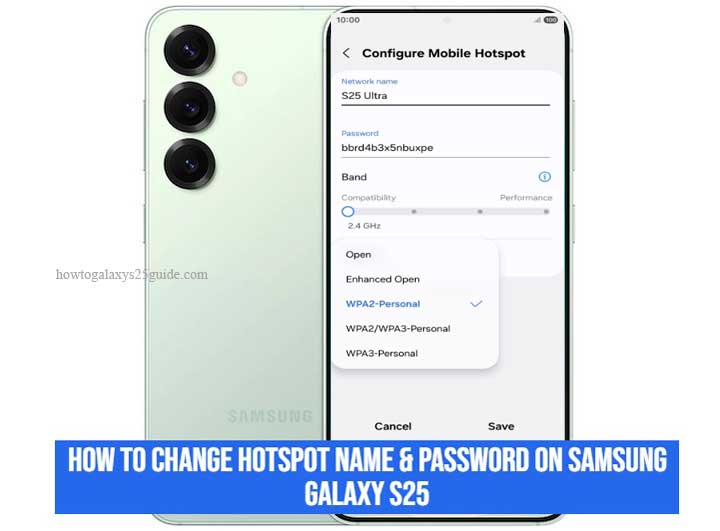
Here’s the deal: when your hotspot name (SSID) is set to something generic like “Galaxy_S25_1234”, you’re basically blending into the noise. And if you’re still using that stock 8-character password printed by default, anyone nearby with a little time on their hands might try to hop on. Trust me, I’ve seen it happen more times than I can count in tech support calls and hands-on troubleshooting.
Changing the hotspot name helps you quickly identify your network, especially in places with dozens of active signals, cafés, airports, or even your own house. And updating the password? That’s just basic digital hygiene. Whether you’re sharing a connection with coworkers or streaming Netflix on your laptop, you want to know who’s connected, and who isn’t.
Bottom line: Personalizing your hotspot isn’t just about style, it’s about security, control, and smooth connectivity. And on a device as advanced as the Galaxy S25, it only takes a few taps to get it done the right way. Let me walk you through it.
Before You Begin: What You Need to Know
Alright, before we dive into changing your hotspot name and password on the Galaxy S25, let me give you the kind of advice only a seasoned Samsung tech would mention, the stuff you won’t usually read on mainstream sites.
1. Your Hotspot Runs on Mobile Data – No Exceptions
This might sound obvious, but I’ve lost count of how many users try to turn on their hotspot while Wi-Fi is active and then wonder why nothing works. Here’s the deal: Hotspot eats directly from your mobile data plan. If you’re low on data or your SIM doesn’t support tethering, the feature’s not going to work properly, period.
Tech Tip: Always double-check that mobile data is turned on and you’ve got a valid connection before messing with hotspot settings.
2. Know Your Battery Limits
The S25 is a performance beast, no doubt, but even a monster runs out of juice. Running a hotspot is like keeping your car engine idling for hours. It drains the battery fast, especially if multiple devices are connected. And don’t even think about gaming or streaming while tethering unless you’re plugged in.
Pro Insight: If you’re gonna use hotspot for more than 15 minutes, do yourself a favor, connect a charger or enable Power Saving Mode to throttle background tasks.
3. Carrier Restrictions Are a Real Thing
Just because your phone has the hardware and software doesn’t mean your carrier plays nice. Some network providers throttle hotspot speeds, restrict the number of devices, or flat-out disable tethering on specific plans, even if you’ve got full bars of 5G.
Heads-up: If your hotspot settings are grayed out or changes won’t save, your plan might be the culprit. A quick call to customer support can save you hours of head-scratching.
4. Dual SIM or eSIM Users – Choose Wisely
If you’re rocking dual SIMs or using an eSIM alongside a physical one, remember: your hotspot runs off whichever SIM is providing mobile data. If you’re switching between SIMs often, double-check which one’s active before launching the hotspot, especially if you don’t want to burn through the wrong data plan.
5. Update First, Tweak Later
This is a golden rule for every serious Samsung user: Always check for software updates before changing network configurations. Samsung often pushes stability improvements and minor fixes that silently affect how mobile hotspot behaves. You don’t want to be troubleshooting a bug that’s already been patched in the latest One UI build.
Pro Move: Go to Settings > Software Update > Download and install before anything else. It’ll save you from random hiccups down the road.
Now that you’re briefed like a pro, we can get into the real hands-on steps. Let’s configure your Galaxy S25’s hotspot like it was built just for you, because with the right setup, it really can be.
Step-by-Step: How to Change Your Hotspot Name on Galaxy S25
Now we’re getting to the part where precision matters. Changing the hotspot name, also called the SSID, isn’t just about slapping on something catchy. It’s about taking control of how your device broadcasts itself to the outside world. On the Galaxy S25, Samsung made this process smarter, cleaner, and tucked into the One UI layout in a way that’s intuitive if you know where to look.
Let’s walk through it like a pro, not just tapping aimlessly, but understanding why each move matters.
Step 1: Open Your Settings App
No shortcuts. Open your Settings from the app drawer or quick panel. Don’t just swipe and search, we’re going in through the front door because that’s where the full settings tree lives.
Step 2: Tap on “Connections”
This is the control center for all wireless activity, Wi-Fi, Bluetooth, NFC, and yes, your hotspot settings. One tap here and you’re deep inside the Galaxy’s wireless brain.
Step 3: Select “Mobile Hotspot and Tethering”
Now we’re narrowing the focus. You’ll see this nestled below Wi-Fi Calling and VPN. This menu handles everything from USB tethering to Bluetooth sharing, but we’re here for the Mobile Hotspot.
Step 4: Tap “Mobile Hotspot”
This opens the main configuration screen. You’ll see your current network name (SSID), status, number of connected devices, and the ability to toggle the hotspot on or off. Ignore the toggle for now, we’re going under the hood.
Step 5: Tap “Configure” (or scroll down tap name and password)
Here’s where the magic happens. Inside Configure, you get access to:
- Network name (SSID)
- Security protocol (WPA2/WPA3)
- Password
- Band selection (2.4GHz/5GHz)
We’re focusing on Network name for this step.
Step 6: Enter Your New Hotspot Name
Erase the default name, usually something like Galaxy_S25_XXXX—and punch in a custom one. Keep it:
- Simple but unique
- Easy to recognize in a list of signals
- Free from personal info (no names, phone numbers, or addresses)
Pro Technician Tip: Add a version or device tag like S25_Jason_5G so you know exactly what device is broadcasting, especially if you own multiple Samsung gadgets.
Step 7: Tap “Save”
That’s it. Once you save, the new name will be instantly applied the next time the hotspot is turned on. If you already have it active, toggle it off and back on just to refresh the broadcast.
Technician Insight:
Don’t underestimate the power of a clean hotspot name. When you’re in a crowded space like an airport, café, or conference hall, a custom SSID not only stands out, it discourages freeloaders who sniff around for default names they can exploit.
Also, renaming your hotspot periodically is a great way to purge old connections and prevent unauthorized reconnections.
Step-by-Step: How to Change Your Hotspot Password on Galaxy S25
If there’s one thing I tell users over and over again, it’s this: Never stick with the default password. Ever. You wouldn’t leave your front door unlocked, so why leave your hotspot open to strangers?
On the Samsung Galaxy S25, changing your mobile hotspot password is fast, but more importantly, it’s the smartest move you can make for your data security. Whether you’re working remote, sharing Wi-Fi with friends, or just powering your tablet on a long road trip, this little detail makes a big difference.
Let’s walk through it, no fluff, no guesswork, just a technician’s direct approach.
Step 1: Open Your Settings App
Start by heading to your Settings. You probably already know where it is, but I’ll say it anyway, don’t use voice search or shortcuts if you’re troubleshooting or learning. Go through the menus manually. That way, you’ll remember the path when it really counts.
Step 2: Tap “Connections”
Think of this as the hotspot’s home base. This menu handles all wireless behavior. Tap it, then scroll to the part that matters.
Step 3: Select “Mobile Hotspot and Tethering”
This is the command center for all kinds of sharing, USB tethering, Bluetooth tethering, and our star of the show: Mobile Hotspot.
Step 4: Tap “Mobile Hotspot”
You’ll now see your hotspot dashboard. Don’t just glance, take a look at what’s here. It’ll show you:
- Number of devices connected
- Network name
- QR code for fast sharing
- Data usage tracker
- But we’re heading to the back end. Tap “Configure” or the gear icon to access advanced settings.
Step 5: Locate the “Password” Field
Right below the Network Name, you’ll see a masked-out password. This is where most users get lazy and never touch a thing, but you’re not most users.
Tap the password field. You’ll be able to delete the old one and enter a brand new password.
Step 6: Create a Strong, Smart Password
Here’s where your technician instincts should kick in. Don’t just type 12345678 or password1, those are the first guesses any brute-force attacker will try.
Pro Password Tips:
- Minimum 8 characters (Samsung requires this)
- Use a mix of uppercase, lowercase, numbers, and symbols
- Avoid birthdays, names, or anything someone could guess from your socials
- Example: S25!LinkSecure2025
- Also, write it down somewhere secure if you’re forgetful. Better to be safe than sorry.
Step 7: Tap “Save”
That’s it. Your new password is now live. Any device that was previously connected will be kicked off and will have to reconnect using the updated password. That’s a good thing, think of it as a digital reset.
Technician Note: A Password Is Only as Good as the User
Don’t share your new password with just anyone, and don’t leave your hotspot on longer than you need it. Every open session is a window for freeloaders or bad actors, especially if you’re in a public space.
And remember: if you’re using QR code sharing (which the S25 does beautifully), anyone with access to that code gets full access. So treat your QR code like a password too, temporary and private.
Now that your Galaxy S25 hotspot has both a custom name and a solid password, you’re well ahead of the average user. That’s how a real technician rolls, secure, informed, and always one step ahead.
Final Thoughts from a Samsung Technician
Let me level with you, configuring your hotspot name and password on the Galaxy S25 isn’t rocket science. But doing it right? That’s where experience matters.
I’ve worked on countless Samsung phones, from the early Galaxy S days to the ultra-smart S25, and if there’s one thing that holds true, it’s this: the small settings make the biggest difference. Most users overlook them. But you’re not most users.
You’ve now taken full control over how your S25 shares its internet. That’s not just about convenience, it’s about responsibility. A default hotspot name is like walking into a crowded room and shouting, “Hey, here’s my network!” And a weak password? That’s just rolling out the welcome mat for digital squatters.
Customizing both isn’t just a “nice to do”—it’s a must if you care about your data, your bandwidth, and your battery.
Here’s what I always tell clients:
“If you’re going to use your phone like a mobile router, treat it like one.”
That means:
- Lock it down with a password that you control.
- Name it something that stands out but doesn’t give away personal info.
- Limit who connects, when, and for how long.
- And when you’re done using the hotspot? Turn it off. Don’t let it drain your battery or broadcast for no reason.
Samsung packed the S25 with more network intelligence than most people realize. Between dual-band hotspot options, QR-code access, and connected device management, you’ve got the tools, now you’ve got the technician’s mindset.
And that’s what sets a smart user apart from an average one.
Keep exploring, keep tweaking, and don’t be afraid to get your hands into the settings. That’s how you really unlock the power of a Samsung device, not just by owning it, but by understanding it.
Until next time, stay charged, stay connected, and always stay one step ahead.