Ask any seasoned technician, and they’ll tell you, what separates a casual user from a power user isn’t just hardware specs. It’s control. And on the Samsung Galaxy S25, one of the most underestimated control points is the side button. Most users barely think twice about what happens when they long-press it. But for those of us who know this platform inside and out, that button is prime real estate, ready to be shaped to fit your exact workflow.
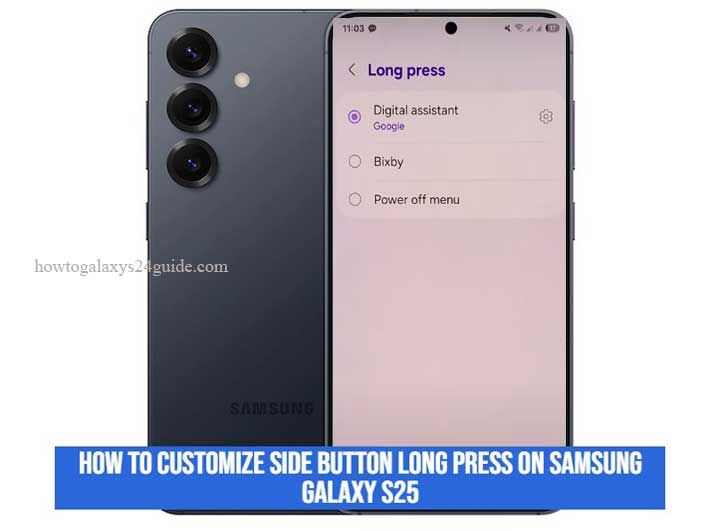
Whether you’re looking to shut Bixby up for good or prefer launching your power menu without any friction, customizing the long-press action on the Galaxy S25 is not just a preference, it’s a smart move. This isn’t one of those generic “how-to” guides either. This comes from someone who’s configured hundreds of Galaxy devices, troubleshooted firmware quirks before breakfast, and knows that one setting, done right, can make your phone feel like your phone.
Let’s dive deep. I’ll show you how to take full command of that side key, no fluff, no guesswork, just straight-up mastery.
Understanding the Side Button Functionality on the Galaxy S25
Before you even think about customizing anything, you’ve got to understand what you’re working with. On the Galaxy S25, Samsung isn’t just throwing in a button for looks, this side key (what some still call the Power button out of habit) is a multifunction control hub. And when you know how it behaves out of the box, you’ll see exactly where your customization opportunities lie.
By default, the long-press on the side button is wired to launch Bixby. That’s Samsung’s AI assistant, and let’s be honest, some users love it, but many of us seasoned pros prefer to keep it out of the way. That same button also supports double-press shortcuts, typically set to open the Camera, but even that’s up for grabs.
Now here’s the thing most folks miss: this button isn’t just about launching features. It’s tied into the device’s core system operations. Long-press behavior can call up Bixby, trigger the power off menu, or even interact with security functions depending on how you’ve set things up in Secure Folder or accessibility settings. And yes, it’s smart enough to adapt based on One UI settings, firmware updates, and user patterns.
In short: the side button isn’t just a trigger, it’s a gateway. And once you understand how Samsung built it to function, you’ll realize just how much control they’ve quietly handed over to users who know where to look.
Why Customize the Long Press Action?
Let’s be blunt, default settings are made for the masses. They’re safe, predictable, and frankly, kind of boring. But if you’re the kind of user who wants your Galaxy S25 to run your way, leaving the side button on factory behavior is a missed opportunity.
Customizing the long-press action isn’t just about turning off Bixby (though that’s usually the first order of business for most advanced users). It’s about reclaiming that button and integrating it into your daily flow. Want instant access to the power menu without swiping down from the top bar like it’s 2015? Done. Prefer launching a trusted app or triggering automation with a long hold? You’ve got options.
Here’s the part most casual users don’t realize: the side key is one of the fastest, most consistent triggers on the entire device. Unlike gesture controls or software shortcuts that depend on what screen you’re on or what app is open, the side button is always ready. Screen off? Doesn’t matter. In the middle of multitasking? Still works.
As a technician, I’ve seen firsthand how optimizing this one button can shave seconds off repeated tasks, and in the long run, that adds up. It’s a small tweak with a big payoff, especially for users who value speed, simplicity, and device mastery.
Bottom line: if you’re not customizing the long press, you’re not using your Galaxy S25 to its full potential. And if you ask me, that’s like buying a high-performance car and never leaving first gear.
Step-by-Step: How to Customize Side Button Long Press on Samsung Galaxy S25
Now that we’re clear on the why, let’s cut straight to the how. This isn’t rocket science, but if you’ve never poked around Samsung’s deeper settings, it can be easy to miss. Follow these steps exactly, and you’ll unlock the kind of control most users don’t even realize they have.
Step 1: Open Settings
Sounds basic, but trust me, start clean. From the Home screen, swipe down and tap the gear icon, or find Settings in your app drawer. No shortcuts here, we’re going in the front door.
Step 2: Go to ‘Advanced Features’
Scroll down till you see Advanced Features. This is where Samsung tucks away all the real power-user tools, including anything tied to hardware buttons.
Step 3: Tap on ‘Side Button’
Once inside Advanced Features, find the Side Button menu. This is the command center for customizing the button’s behavior. If it’s missing, you’re either on an older firmware (which would be odd for an S25) or something’s glitched, more on that in the troubleshooting section.
Step 4: Choose Your Long Press Behavior
Under the Press and Hold section, you’ll get two main options:
- Digital assistant – Provided as your AI assistant option, there are two Google options and other supported apps
- Wake Bixby – the default. Not ideal unless you actually use Bixby.
- Power Off Menu – my go-to choice for most users. Reliable, straightforward, and doesn’t interrupt your flow.
Tap your preference, and just like that, the long-press is remapped.
Optional Pro Move: Turn Off Bixby Entirely
If Bixby keeps popping up when you don’t want it to, go back into Settings > Apps > Bixby Voice and disable it from auto-launching. Better yet, if you’re feeling bold and want a cleaner system, disable Bixby entirely, Samsung doesn’t make it obvious, but it can be done.
There you have it. No third-party tools. No root access. Just clean, native customization done the right way. The kind of change that makes your phone work for you, not the other way around. Connect Google Drive To Files App on Galaxy S25
Conclusion
At the end of the day, smartphones are tools, and the Galaxy S25 is a damn good one. But even the best tools need to be tailored to the hand that wields them. Customizing the side button’s long-press action may seem like a small tweak, but for those of us who’ve set up hundreds of Samsung devices, we know better. It’s one of those deceptively simple changes that tightens up your user experience and strips away the friction.
You don’t need root access. You don’t need developer mode. You just need to know where to look, and that’s where having a technician’s mindset makes all the difference. While the average user lives in the surface-level stuff, you’ve now tapped into something deeper. More personal. More efficient.
So here’s my advice, technician to user: Don’t settle for defaults. Don’t let your phone tell you how to use it. Take control. Every button, every gesture, every function, it should serve you, not the other way around.
Your Galaxy S25 is a powerhouse. Now you’re one step closer to using it like one.