Let me be straight with you—Samsung’s App Protection isn’t just there for show. It’s a smart, built-in security feature designed to keep the average user out of trouble. It scans for shady behavior, blocks suspicious installs, and acts like a bodyguard for your Galaxy S25’s operating system. For most people, that’s a good thing. But if you’re not “most people,” and you know your way around firmware, permissions, and sideloading, you’ve probably bumped into it like an uninvited gatekeeper.
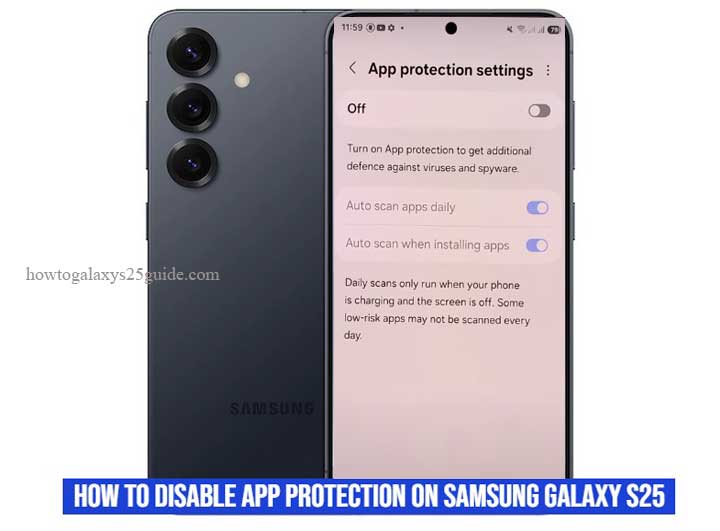
Now, I’ve worked on hundreds of Galaxy devices—S series, Note, Fold—you name it. And here’s what I’ll tell you: App Protection is great until it gets in your way. I’ve seen it flag safe modded APKs, block legitimate dev tools, or interfere with deep-level customizations that some of us need to get things done. And when that happens, it’s time to step in and take control—intentionally.
But let me be crystal clear: disabling App Protection isn’t a click-and-forget move. You do it with a purpose, and you do it with awareness.
This isn’t about turning off security just because it’s annoying. It’s about knowing what you’re doing, why you’re doing it, and what guardrails to put in place after you’ve done it.
So if you’re the kind of user who doesn’t just use their Galaxy S25—you tune it, test it, and trust yourself more than default settings—then you’re in the right place.
This guide isn’t for the casual tap-and-go crowd. It’s for those of us who know the risks, have the tools, and still choose to dig deeper.
Let’s get into it the right way. No fluff, no fearmongering—just clean, technical steps from someone who’s been under the hood more times than most.
What is App Protection on the Galaxy S25?
To understand App Protection on the Galaxy S25, you have to see it for what it really is—not just a software toggle, but a live security layer Samsung has embedded into Device Care. It’s not ornamental. It’s active, it’s persistent, and it’s wired into the system-level behavior of your phone. The moment a new app is installed, whether it’s from the Galaxy Store, Google Play, or a sideloaded APK, App Protection starts scanning. It’s looking for known threats, signature-based malware, and anything that smells even remotely off.
Samsung’s not doing this alone. This feature is tied into the Samsung Knox security platform—a military-grade architecture baked into the hardware.
What that means is App Protection doesn’t just look at what an app says it does. It evaluates what it tries to do. Unauthorized permission escalations, sketchy background behavior, or nonstandard install paths? Those trip its alarms fast.
But here’s what separates a technician from a casual user: We know that sometimes App Protection gets it wrong—or more accurately, it gets in the way. Custom launchers, rootless mod frameworks, certain automation tools—tools that we choose to use—often trigger false positives.
App Protection doesn’t care that you trust the source. It’s designed for the lowest common denominator of user behavior, not those of us who manage APKs manually and run isolated environments.
And let’s be clear: the Galaxy S25 is running Samsung’s most refined iteration of One UI yet, which means App Protection is even more embedded than it was in previous models. It’s efficient, yes, but it’s also more aggressive.
You’ll see it flagged under Battery and Device Care > Device Protection, or sometimes hidden behind layers that weren’t there on older models. It runs quietly in the background until it decides something doesn’t belong—and then it either quarantines it or blocks execution altogether.
In short, App Protection is Samsung’s way of keeping the device idiot-proof. But if you’re reading this, chances are you’re not the idiot they’re protecting against.
You’re here because you understand how your phone operates under the hood—and sometimes that means telling the system to stand down so you can take over.
Step-by-Step Guide: How to Disable App Protection on Samsung Galaxy S25
Let’s cut the small talk. You’re here because App Protection is stepping on your toes. Maybe it’s flagging a tool you trust. Maybe it’s blocking installs you know are clean. Either way, you need it off—and not just temporarily silenced, but properly disengaged.
Here’s how to do it the technician’s way—methodical, deliberate, and without triggering a cascade of other system nags.
Step 1: Open Device Settings Like You Own the Place
- Unlock your Galaxy S25.
- Swipe down from the top and tap the gear icon.
- Or just tap Settings from the app drawer—doesn’t matter, as long as you get there clean.
Step 2: Head Into ‘Device Care’
- Scroll down until you see Device Care.
- This is Samsung’s house for optimization, diagnostics, and yes—protection protocols.
Step 3: Tap on ‘App Protection’
- Once inside Device Care, locate Device Protection..
- Depending on your region or firmware version, this may show as App Protection.
- If you don’t see it right away, tap the three-dot menu (⋮) and check under “Security.”
Technician’s Note: Samsung tends to tuck this deeper after major updates—don’t assume it’s gone if it’s not upfront.
Step 4: Toggle it Off Like You Mean It
- You’ll see a switch labeled Device Protection—go ahead and turn it Off.
- If you don’t find it, tap the three-dot icon in the top right corner, tap app protection settings.
Step 5: Reboot for Clean Memory
- Hold the Power + Volume Down until the power menu shows up.
- Tap Restart.
- Reboot ensures the service is fully unloaded, especially if it had hooks into background processes.
- You’re Done—But You’re Also in Charge Now
You’ve officially disabled Samsung’s App Protection. From here on out, your Galaxy S25 is playing by your rules. That means sideloaded APKs, rootless tweaks, and experimental apps can run without getting blocked or neutered.
But here’s where experience separates the amateurs from the pros: Just because you can install anything now doesn’t mean you should. Always vet your sources, scan your APKs manually, and keep a rollback plan (like Smart Switch backups or recovery images) ready.
This isn’t about recklessness. It’s about control. And now—you’ve got it.
Final Thoughts: The Right Way to Take Control of Your Galaxy S25
Let’s be clear—disabling App Protection on the Galaxy S25 isn’t just a tap-here, swipe-there trick for casual tinkerers. It’s a deliberate move for users who know what they’re doing and why they’re doing it. You don’t dismantle safety features unless you’re ready to stand in for what they were doing. And as someone who’s tuned, repaired, unbricked, and rebuilt more Samsung devices than I can count—I’ll say this: control without understanding is just chaos waiting to happen.
But if you’ve followed this guide, step by step, and kept your head clear, you’re not walking into that trap. You’re taking the wheel—fully aware of the system you’re driving. That’s the difference between a real technician’s mindset and someone just poking around in settings for fun.
Samsung’s S25 is a powerhouse—cutting-edge silicon, tight security layers, and the most polished One UI to date. But even with all that polish, it’s still your device. And when the built-in rules start interfering with your workflow, your tools, or your custom setup, it’s not wrong to step in. It’s responsible—as long as you take ownership of what comes next.
You’ve disabled App Protection. That means you’ve also disabled a layer of automatic oversight. From here on, you’re the one in charge of vetting apps, watching behavior, and keeping your system tight.
That’s not a burden—it’s a privilege. Most users don’t even know these controls exist. You do. And now, you’ve used them.
So take care of your S25 like the high-performance machine it is. Keep your apps lean. Watch for battery drain. Scan unknown APKs with third-party tools. And above all—don’t get lazy just because the system isn’t nagging you anymore. App Protection is gone. You’re the protection now.
That’s how a pro runs their Galaxy. Not just with freedom—but with discipline.