As someone who’s handled more Galaxy devices than most people have had hot meals, I can tell you this, every little sound your phone makes tells a story. Some are useful, others… just noise. On the Samsung Galaxy S25, one of those often overlooked alerts is the charging sound. For some users, it’s a helpful chime confirming the cable’s doing its job. For others, especially those plugging in at 2 a.m. beside a sleeping partner or during a quiet meeting, it’s an annoyance that doesn’t belong.
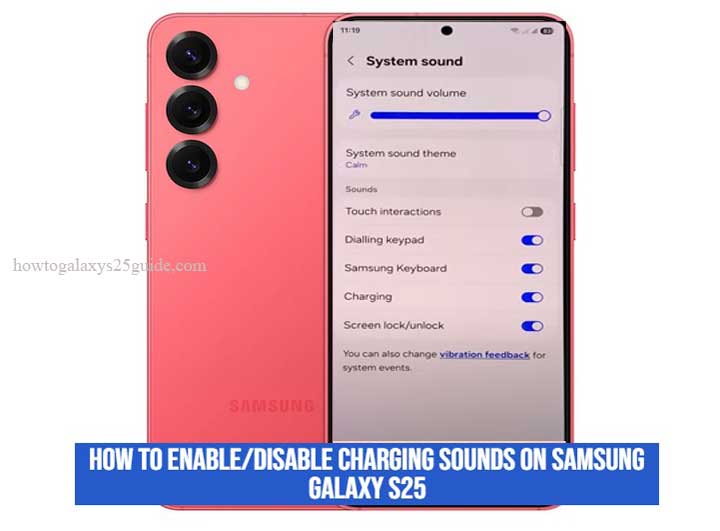
What sets the Galaxy S25 apart is Samsung’s maturity in system customization. Unlike entry-level devices or older generations, the S25 gives you fine-tuned control over even the smallest interactions, including whether or not your phone makes a sound every time you connect the charger. And while many tutorials skim over the “how,” they miss the “why”, and the small tweaks that can make the difference between a setup that works and one that works for you.
In this guide, I’m going to walk you through not just enabling or disabling the charging sound, but doing it the right way, with technician-level awareness of what’s happening under the hood.
What Charging Sounds Really Do (and Why They Matter More Than You Think)
Most people assume charging sounds are just an audio cue, nothing more. But let me tell you, from years of diagnosing devices on the bench, that single sound can be your first indicator of a dozen different issues. When your Galaxy S25 chimes as you plug in, it’s not just saying “I’m charging”-it’s confirming that power is flowing, the USB-C connection is stable, and the system has detected and initiated the charging protocol correctly.
Now flip that: if you don’t hear the sound, it might mean your cable’s damaged, your power brick isn’t recognized, or worse, there’s an issue with the charging port or board. That’s why some pros keep it on by default, it’s a real-time diagnostic trigger.
That said, not everyone needs or wants the noise. Whether you’re in the middle of a silent work zone, relying on wireless charging overnight, or just don’t like the auditory clutter, turning it off is perfectly valid. But doing it the right way means not just muting sounds, you want to be sure nothing else critical gets silenced in the process.
How to Enable or Disable Charging Sounds on Samsung Galaxy S25
Let’s get straight to it. Samsung’s One UI on the S25 is more refined than ever, and the setting you’re looking for is tucked neatly into the system sound controls, not hidden, but not obvious either.
Step-by-Step:
- Open Settings from the home screen or app drawer.
- Tap on Sounds and vibration.
- Scroll down and tap System sound.
- Locate the toggle labeled Charging under the “Sound” section.
- Flip it on to enable the charging sound, or off to disable it.
- That’s the standard method. But here’s where most users stop, and where we go deeper.
Advanced Tip – Automate Charging Sounds with Modes & Routines
If you’ve ever wished your phone would be smarter about when it makes noise, not just whether it does, this is your power move.
Using Modes and Routines, you can create an automation that disables charging sounds during certain hours (say, 10 PM to 6 AM), or even when you’re connected to specific Wi-Fi networks like your office or home.
Here’s how:
- Open Settings > Modes and Routines.
- Tap Add routine.
- Set your If condition (e.g., time, location, Wi-Fi network).
Set your Then action:
- Choose Sound and vibration > System sound settings, then disable or enable Charging sound.
- Save the routine.
This way, you don’t have to keep switching manually, and your S25 adapts to your life like it should.
When You Should Keep Charging Sounds Enabled
Now, let me give it to you straight, just because you can turn off the charging sound doesn’t always mean you should. Over the years, I’ve seen too many users disable this tiny feature, only to miss early signs of bigger problems.
Charging sounds may seem trivial, but for those of us who’ve spent hours at the workbench chasing down phantom charging issues, it’s one of the most underrated diagnostics tools built right into the phone.
Here’s when you want that sound to stay on:
Cable Testing and Power Brick Swapping:
If you’re trying out a third-party charger or switching between power adapters, that audible confirmation is your first clue that the system handshake was successful. No sound? Time to investigate.
Early Detection of Port Damage or Debris:
If your S25 stops chiming consistently when plugged in, that might not be a bug, it could be lint, oxidation, or even a loose solder joint on the port board. I’ve caught issues early just by noticing when that familiar tone went missing.
Routine Bench Work or Rapid Charging Checks:
For technicians or power users, when you’re testing multiple devices, fast charging protocols, or USB PD support, that sound is a fast green light. It’s quicker than checking the screen every time.
Kids or Shared Devices:
If you’ve got kids who borrow your charger, or if you’re in a household where cables constantly rotate, hearing the sound helps ensure devices are actually getting juice. Saves you the 6 a.m. “my phone didn’t charge” panic.
The Pro’s Perspective:
This isn’t just about preference, it’s about awareness. Your Galaxy S25 is a smart device, but you’re smarter when you use its subtle feedback to your advantage. That soft chime? It’s your first line of defense against charging errors that could turn into battery headaches down the road. Back Up Galaxy S25 To USB External Storage
Conclusion
At the end of the day, customizing the charging sound on your Galaxy S25 isn’t just about flipping a switch, it’s about knowing your device inside and out. Every beep, buzz, and chime has a purpose, whether it’s to notify you of a connection or to quietly alert you to a deeper issue. The real difference between an everyday user and someone who understands their phone lies in that attention to detail.
If you’ve followed along this far, you now know more than most about how to control this feature, and more importantly, why it matters.
You’ve got the tools to not only enable or disable charging sounds, but to use them smartly, based on context, routine, and even potential troubleshooting needs.
Remember, the Galaxy S25 isn’t just a phone, it’s a finely tuned machine. Treat it like one. Set it up to work for you, not the other way around. And as always, if something feels off, trust your instincts and your tools, because in my experience, small sounds can point to big answers.