Let me tell you something straight from the repair bench—most folks don’t give a second thought to how their mobile data behaves between SIM cards… until it starts acting up. And by then, they’re either losing signal during a video call or wondering why their data charges just spiked. That’s where data switching comes in—and if you’re using a Samsung Galaxy S25, you’ve got a device smart enough to juggle two SIMs like a pro, if you set it up right.
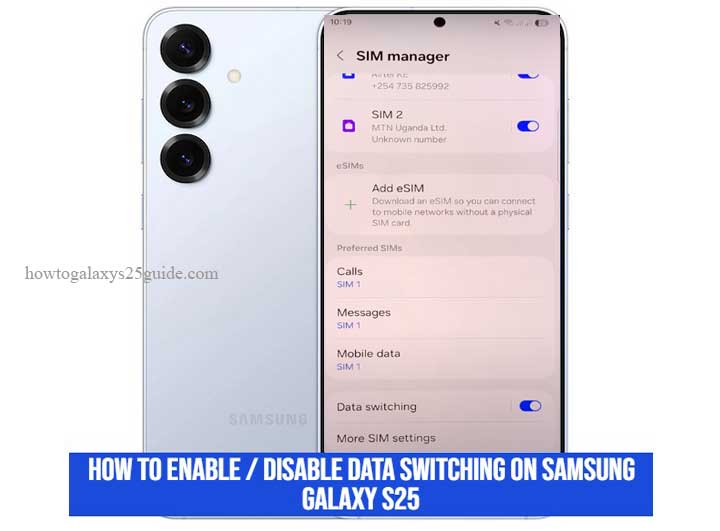
Now, I’ve worked on everything from cracked screens to motherboard swaps, but one of the most overlooked features, especially on dual SIM phones, is data switching. It sounds simple, sure. Turn it on, and the phone picks whichever SIM has the better mobile data connection. Turn it off, and you stay locked to one. But there’s a bit more under the hood, especially on a flagship like the Galaxy S25.
Samsung has packed the S25 with powerful dual SIM management tools, fast, reliable, and customizable. But knowing how to enable or disable data switching properly? That’s the difference between smooth sailing and getting frustrated when your signal drops in the middle of the day.
In this guide, I’m not just going to show you which buttons to press—I’ll break it down the way I would for a customer sitting across the repair desk. No jargon, no fluff—just solid, technician-tested steps to help you understand what you’re working with and take full control of your mobile data behavior.
Whether you’re someone who runs dual SIMs for work and personal use, or you’re traveling and trying to manage roaming charges, this guide will help you make your Galaxy S25 work smarter for your needs.
Let’s get into it—the right way.
Why It Matters: Your Connection, Your Rules
Here’s the deal, when it comes to smartphones, most people don’t think about which SIM is doing the heavy lifting until the signal drops or the data bill shows up looking like a bad surprise. That’s where data switching makes all the difference. And if you’re using a Samsung Galaxy S25, you’ve got more control than you might realize, if you know how to use it right.
Let me put it in technician terms: the Galaxy S25 isn’t just another phone—it’s a tool. It’s engineered to manage multiple networks with precision. That “Allow mobile data switching” feature? It’s not just a switch. It’s the brain behind how your phone decides which SIM gets to run the show when you’re moving through dead zones, swapping locations, or trying to squeeze every drop of performance out of your network.
Why should you care? Simple.
If you’re carrying two SIMs—maybe one for work, one for personal use, or maybe you’ve got a local SIM while traveling, you don’t want to be babysitting which one is on mobile data. Data switching handles that automatically. No missed calls, no sudden disconnects, no digging through settings every time you step out the door.
But on the flip side, there are times when you want total control. Maybe one SIM has a limited data cap. Maybe your secondary line is just there for emergencies. Disabling data switching locks your Galaxy S25 to the SIM you choose, no surprises. That’s power most users don’t even tap into.
From where I stand—as someone who’s fixed, flashed, and configured hundreds of Galaxy devices—it’s about putting the choice back in your hands. Whether you’re a power user, a frequent traveler, or just someone who hates unpredictable data behavior, knowing when to enable or disable data switching can save your battery, your wallet, and your sanity.
Because at the end of the day, it’s your connection. Not your carrier’s. Not your phone’s. Yours.
Step-by-Step: How to Enable Data Switching on Samsung Galaxy S25
Alright, now let’s get our hands dirty, but not in the messy way. This is where we make your Galaxy S25 work smarter, not harder. If you’re running two SIMs and want your phone to automatically pick the one with the better mobile data signal, data switching is the feature you need.
Here’s how I walk my clients through it, no tech mumbo jumbo, just straight talk.
Step 1: Open the Settings App
- From your Home screen or App drawer, tap on the Settings gear icon.
- If you’re like me and prefer shortcuts, swipe down twice from the top and hit the gear icon from Quick Panel.
Step 2: Tap “Connections”
- This is where all your wireless controls live. Wi-Fi, Bluetooth, SIM cards—you name it.
Step 3: Select “SIM Manager”
- On the Galaxy S25, Samsung keeps dual SIM settings neatly tucked here.
- You’ll see both SIMs listed—SIM 1 and SIM 2, possibly with carrier names if they’re inserted properly.
Step 4: Toggle ON “Allow Mobile Data Switching”
Right below your mobile data SIM selection, you’ll see the option:
- Allow mobile data switching
- Flip that switch to ON.
Now, your Galaxy S25 will automatically switch to the other SIM’s data when the primary one has poor or no signal.
Technician’s Tip:
- Don’t see the option? That usually means:
- You’re only using one SIM (yes, it needs both installed).
- One of the SIMs doesn’t support mobile data (common with some local or data-only SIMs).
- Or, you’re using an eSIM setup that hasn’t been configured for data use yet.
Restart the phone after inserting both SIMs and double-check that your software is updated to the latest One UI version. This small detail solves 90% of the cases I see where the option is missing.
Once it’s on, you don’t need to touch it again. Your S25 will quietly make the call when your signal dips, no popups, no interruptions, just smooth internet on the fly. This is one of those features that does its job in the background… but only if you set it up right.
Step-by-Step: How to Disable Data Switching on Samsung Galaxy S25
Let’s say you don’t want your Galaxy S25 playing guessing games with your mobile data. Maybe you’ve got a data cap on one SIM, or maybe you’re the type who likes to know exactly which line is doing the work. I get it. In the shop, I’ve met plenty of users who’ve racked up surprise charges or burned through the wrong data plan—all because they didn’t turn off data switching.
So here’s how to shut it down, the right way.
Step 1: Head Into Settings
- From your Home screen, tap on the Settings icon.
- Or swipe down from the top twice and tap the gear icon from your Quick Panel.
Step 2: Tap on “Connections”
- This is your control center for all network-related settings. Wi-Fi, Bluetooth, and yes—SIM management.
Step 3: Go Into “SIM Manager”
- You’ll find this option a few items down. Tap it.
- This is where your SIM cards live—both will be listed if you’ve got them inserted correctly.
Step 4: Toggle OFF “Allow Mobile Data Switching”
Below your selected mobile data SIM, you’ll see the switch labeled:
- Allow mobile data switching
- Slide it to OFF. Just like that, you’ve locked your Galaxy S25 to only use data from the SIM you picked.
Technician’s Note: Why This Matters
Disabling data switching gives you full control. Your phone won’t jump to your secondary SIM just because it thinks it has better signal. That’s important if:
- One SIM has roaming charges.
- You’re monitoring your usage on a prepaid plan.
- You’re using one SIM strictly for calls and texts, not data.
I’ve seen users unknowingly rack up roaming fees abroad simply because data switching was left on. Don’t let your phone make costly decisions for you—you’re the one in charge here.
Bonus Tip: Dual SIM, Dual Responsibility
Just because you disabled switching doesn’t mean you can’t manually change your data SIM. Anytime you want, go back into Mobile Data, tap the other SIM, and you’re good to go. Fast, clean, and on your terms.
Done right, disabling data switching turns your S25 into a precision tool, not a guessing machine. And in the world of mobile tech, precision always wins.
Final Thoughts: Control Your Connection Like a Pro
At the end of the day, it’s not just about flipping switches—it’s about owning your device.
The Samsung Galaxy S25 isn’t some entry-level gadget. It’s a powerhouse with enough flexibility to handle dual SIM setups like a champ. But here’s the thing I tell customers all the time: a smart phone is only as smart as the person using it. And if you’ve made it this far, you’re clearly not the average tap-and-hope user.
Knowing how to enable or disable data switching isn’t just about getting more bars—it’s about managing your mobile experience with intention. Whether you’re using two SIMs to split work and personal life, keeping data costs in check while abroad, or just making sure your connection doesn’t flake out when you need it most, this feature gives you the steering wheel.
I’ve seen folks come into the repair shop thinking their phone was broken, calls dropping, mobile data stalling, only to find out they just didn’t understand what data switching was doing in the background. With the right settings, those problems disappear. No service tickets. No stress.
So here’s my final advice—from one tech expert to another:
- Don’t let your device decide for you.
- Take a few minutes, check your settings, and dial it in the way that works for you. Whether that means automatic switching for convenience, or manual control for peace of mind, the Galaxy S25 gives you both options. You just have to know where to look—and now you do.
Control your connection. Use your tools. And above all—stay ahead of your tech, not behind it.