As a Samsung gadget technician with years under my belt, I can tell you this: disabled apps are one of the most overlooked culprits behind all sorts of strange phone behavior. Customers come in thinking their phone is broken, notifications not showing up, widgets missing, apps nowhere to be found, and more often than not, it’s just a disabled app hiding in the shadows.
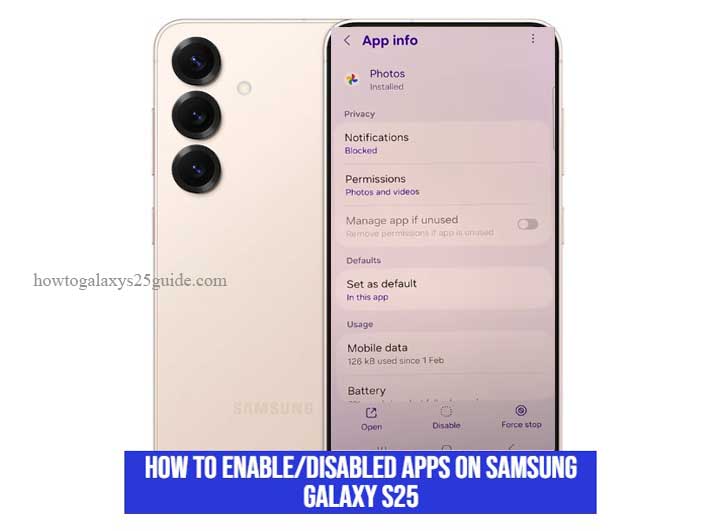
So, let’s set the record straight. On your Galaxy S25, an app can get disabled for several reasons. You might have turned it off yourself without realizing. Maybe you were trying to clean up your home screen, or free up some memory. Sometimes, the system disables rarely-used apps automatically to save battery and performance. And in some cases, a third-party optimizer or “cleaning” app might do it behind the scenes.
Now here’s the part people miss: when an app is disabled, it doesn’t run, can’t send notifications, and won’t appear in your app drawer. It’s like putting the app in a deep freeze. But that doesn’t mean it’s gone, you just need to know where to look and how to wake it up properly.
Re-enabling a disabled app isn’t just about getting it back, it’s about restoring functionality. That might mean bringing back your favorite music app, reconnecting a lost smart home function, or fixing a glitch that’s been bugging you for weeks. Trust me, in the technician world, this is one of the easiest wins that can make a phone feel brand new again.
Let’s dive in. I’ll walk you through how to do it the right way, no guessing, no fluff.
Step-by-Step: How to Enable Disabled Apps on Samsung Galaxy S25
Alright, let’s get straight to business. I’ve walked countless users through this exact process in repair shops, phone counters, and even parking lots. Enabling a disabled app on the Galaxy S25 isn’t rocket science, but there are a few things you’ve got to do right to avoid chasing your tail.
Step 1: Jump into Settings Like a Pro
Swipe down from the top of your screen, tap the gear icon, or just find “Settings” in your app drawer. If you’ve been in here before tweaking things, great, you’re already thinking like a technician.
Step 2: Tap into the ‘Apps’ Section
Once inside Settings, scroll down until you see Apps. Tap it. This is where all the action happens, every installed app lives here, whether it’s active, sleeping, or straight-up disabled.
Step 3: Filter the View—This Is Where Most People Mess Up
Now this part is important. At the top of the Apps screen, there’s a small three-line icon or “funnel” (depends on your One UI version). Tap it.
Then do the following:
- Toggle Show system apps if you’re looking for a Samsung or built-in app.
- Under Status, choose Disabled apps to zero in on what’s been turned off.
- If you skip this step, you might scroll forever and think the app is gone. It’s not gone, it’s just filtered out.
Step 4: Find Your App and Enable It
Now scroll through the list until you see the app you’re trying to revive. Once you find it, tap the app name. You’ll land on the App Info screen.
- See that Enable button? Tap it. That’s the magic switch.
- The app is now back in business. It’ll return to your app drawer and function like it never left.
Extra Notes from the Workbench
Can’t find the app? Double-check your filter settings. Some apps, especially pre-installed ones, only appear if “Show system apps” is enabled.
Still won’t enable? It might have been uninstalled or restricted by parental controls, Knox, or a work profile.
App still misbehaving after enabling? Force stop it once, then reboot the device. This resets its state and clears out any weird background bugs.
This is the kind of trick technicians use all the time to solve big problems with a few taps. Simple? Yes. But powerful? You bet. Don’t underestimate what re-enabling the right app can fix on your S25.
Common Reasons You Can’t Enable an App (and What to Do)
Let me be straight with you, as a seasoned Samsung technician, I’ve seen plenty of cases where folks follow every step right but still hit a dead end. You go into Settings, find the disabled app, tap on it… and boom, no Enable button. Or worse, the app doesn’t even show up. Sound familiar?
Don’t worry. It’s not you. It’s just one of those quirks Samsung phones can throw at you from time to time. Here are the most common reasons why you can’t enable a disabled app on your Galaxy S25, and what you can actually do about it.
1. The App Was Uninstalled, Not Just Disabled
Sometimes users confuse “disabled” with “deleted.” If the app was uninstalled, even partially, there won’t be anything to enable. It’s gone from your phone’s storage.
Fix:
- Head to the Galaxy Store or Google Play Store, search for the app, and reinstall it. Once it’s back, you can launch it like normal. If it says “Install” instead of “Enable,” that’s your clue.
2. Parental Controls or Work Profiles Are Blocking It
If your device is linked to Samsung Kids, Google Family Link, or managed by a company account, certain apps can be restricted or permanently disabled via admin settings.
Fix:
- Go to Settings > Security & privacy > Device admin apps or Settings > Accounts and backup > Work profile. If it’s controlled by a corporate profile or parental tool, you’ll either need access credentials or permission from the admin. No workaround here, policy rules the device.
3. It’s a Critical System App (Tied to the OS)
Not all apps are created equal. Some system apps are so deeply baked into One UI that they can’t be enabled or disabled like regular apps. Especially if One UI has recently updated, that app might now be obsolete or merged with another function.
Fix:
- Check if the app functionality has moved elsewhere in the UI. For example, the Device Maintenance app is now part of Battery and Device Care. If the app was deprecated, you won’t be able to bring it back, it’s part of a system change.
4. Device Storage or Security Apps Are Interfering
I’ve seen this one too often, apps like “Phone Master,” “Device Cleaner,” or “RAM Booster” silently disable or hibernate apps “for performance.” Good intentions, bad execution.
Fix:
- Go into your third-party optimization app and look for a section like Auto-disable apps, Hibernate list, or Smart cleaner. Remove the app you’re trying to bring back from their optimization list.
Better yet? Uninstall the cleaner altogether. One UI has built-in tools that do a safer, smarter job.
If an app won’t enable, it’s not always a dead end, but it is a sign that something deeper is going on. Don’t just keep tapping around in circles. Stop, diagnose, and handle it like a pro. That’s how we do it in the technician world, no guesswork, just clean solutions.
Final Thoughts: Bring Your Galaxy S25 Back to Life
Here’s the truth most people don’t hear: a disabled app might seem like a small issue, but on a Samsung Galaxy S25, it can snowball into problems that leave users scratching their heads, missing features, broken shortcuts, even battery drain or performance lag. And more often than not, it’s not the phone acting up… it’s just a critical app sitting in the background, quietly turned off.
I’ve seen it dozens of times in the field. Customers think their S25 is glitching, or that they need a factory reset. But once I enable a single hidden app—boom. Notifications return. Settings open properly. Their phone feels alive again.
That’s why understanding how to enable disabled apps isn’t just a “nice-to-know” trick, it’s a real technician-level skill. It puts control back in your hands. You’re not just fixing a bug, you’re reclaiming your device’s full power.
My advice? Treat your Galaxy S25 like a machine that deserves regular checkups. Take a few minutes every couple of weeks to scan through your disabled apps list. Keep an eye on optimization tools or third-party apps that might quietly shut things down. And never be afraid to dive into the Settings menu, that’s where the real power lies.
Remember: you don’t need to be a pro to think like one. If you’ve followed this guide, you already are.