If you’ve just upgraded to the Samsung Galaxy S25, you might notice that reaching the top of the screen to check notifications can feel awkward — especially with one hand. Thankfully, Samsung includes a simple gesture to make this easier: Swipe Down for Notifications. By enabling this, you can open the notification panel from anywhere on your home screen with a quick downward swipe.
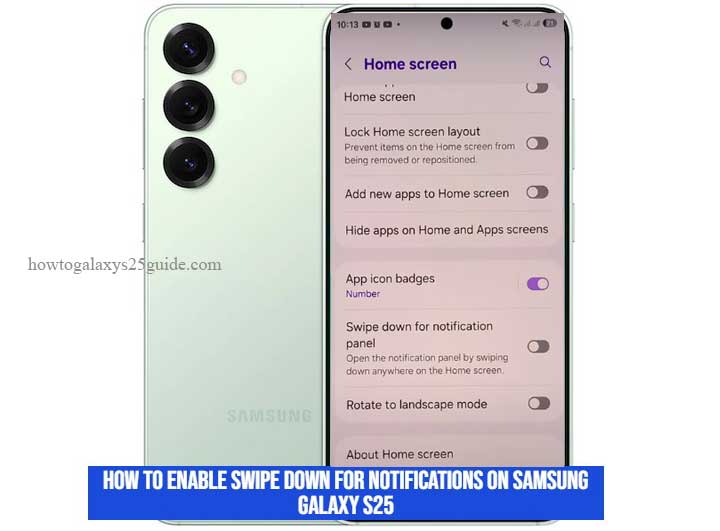
Human–computer interaction research from leading university HCI labs, such as those at Stanford and MIT, has shown that reducing gesture reach and simplifying on-screen actions significantly improves both speed and comfort for smartphone users. This makes the swipe-down gesture not only convenient but also ergonomically smart.
In this guide, you’ll learn exactly how to enable the feature, why it’s useful, how to troubleshoot it, and tips for customizing it to fit your needs.
Quick Answer
- Open Settings > Home Screen > Toggle Swipe down for notifications. Test the gesture on your home screen.
Who This Guide Is For
This guide is ideal if you:
- Recently bought the Samsung Galaxy S25.
- Are switching from another phone brand and miss the swipe-down shortcut.
- Have difficulty reaching the top of the display.
- Want a faster way to check notifications and quick settings.
What “Swipe Down for Notifications” Does
This feature lets you pull down the notification panel simply by swiping anywhere on your home screen, without stretching to the top edge. From there, you can read alerts, reply to messages, and access quick settings instantly. It saves time, reduces hand strain, and supports better one-handed use.
Prerequisites
Before you begin:
- Make sure your Galaxy S25 runs the latest version of One UI (7.x or later).
- If you use a custom launcher, settings may differ or be unavailable.
- Consider noting your current settings before making changes.
Method A — Using Samsung Settings (Recommended)
- Open Settings on your Galaxy S25.
- Scroll to and tap Home Screen.
- Locate Swipe down for notifications or Swipe down on Home screen to open Notification panel.
- Toggle the switch On.
- Return to the home screen and swipe down from anywhere to test.
Tip: If you can’t find the option, use the Settings search bar and type “swipe down” or “notification panel.”
Method B — Using One-Hand Mode or Gestures
If you want even more reachability:
- Go to Settings > Advanced features > One-handed mode.
- Enable it, then assign the swipe-down gesture to trigger the notification panel.
Method C — Through Third-Party Launchers
Some launchers, like Nova Launcher, allow custom gesture mapping. You can assign a downward swipe to open notifications. Be aware that this requires granting accessibility permissions and may affect battery optimization.
Visual Tips & Best Practices
- Swipe from the upper third of the screen for best responsiveness.
- If your swipe triggers another action, adjust sensitivity under Touch and hold delay in Accessibility settings.
- Pair the gesture with One-handed mode for maximum reach efficiency.
Troubleshooting
The Toggle Is Missing
- Update your phone to the latest One UI version.
- If you’re using a custom launcher, switch temporarily to Samsung’s default Home screen to see the setting.
Gesture Not Responding
- Restart your phone.
- Check if Motions & gestures is disabled.
- Ensure your screen protector isn’t affecting touch sensitivity (enable Touch sensitivity in Display settings).
Conflicting Apps
- Boot into Safe Mode to see if another app is overriding gestures.
- Disable or uninstall the conflicting app.
Battery Optimization Interference
- Go to Settings > Battery and device care > Battery > Background usage limits and exclude the System UI from restrictions.
Advanced: Customize Your Notification Access
Once enabled, you can:
- Reorder quick setting tiles for faster access to Wi-Fi, Bluetooth, and brightness control.
- Adjust which notifications appear under Settings > Notifications.
- Use Developer Options or ADB to fine-tune gesture delays (advanced users only).
Accessibility & UX Considerations
Samsung’s swipe-down feature is more than a convenience — it’s an accessibility tool. Larger displays can be challenging for users with limited mobility or smaller hands. By minimizing reach, the feature reduces the physical effort required to perform common tasks. Studies from established human–computer interaction research groups show that shortening gesture paths improves both completion speed and perceived comfort, aligning with the design philosophy behind this setting.
Conclusion
Enabling Swipe Down for Notifications on the Samsung Galaxy S25 is a small change that delivers a big improvement in usability. It saves time, reduces hand strain, and brings important information within easy reach. Whether you’re optimizing for speed, comfort, or accessibility, this feature is a must-try.
Frequently Asked Questions
Q: Can I enable swipe down on the lock screen?
A: Yes, if allowed in Lock screen settings. Security mode may affect availability.
Q: My swipe opens Google Assistant instead — what now?
A: Check gesture settings and disable or reassign the conflicting shortcut.
Q: Will this drain my battery?
A: No. The gesture uses existing touch input; it does not consume extra power.
Q: Is this available on older Galaxy models?
A: Yes, but the menu names may differ in older One UI versions.
Q: I can’t find the setting.
A: Search for “notification panel” in the Settings search bar.