Over the years, I’ve had countless Galaxy devices on my workbench, from the rugged XCover series to the polished S-series flagships like this Galaxy S25. And if there’s one thing I’ve learned, it’s that removing a Google account isn’t just a casual tap-and-go task. Done wrong, and you’ll walk yourself straight into Google’s security gate, Factory Reset Protection (FRP), and trust me, that’s not a place you want to end up without a key.
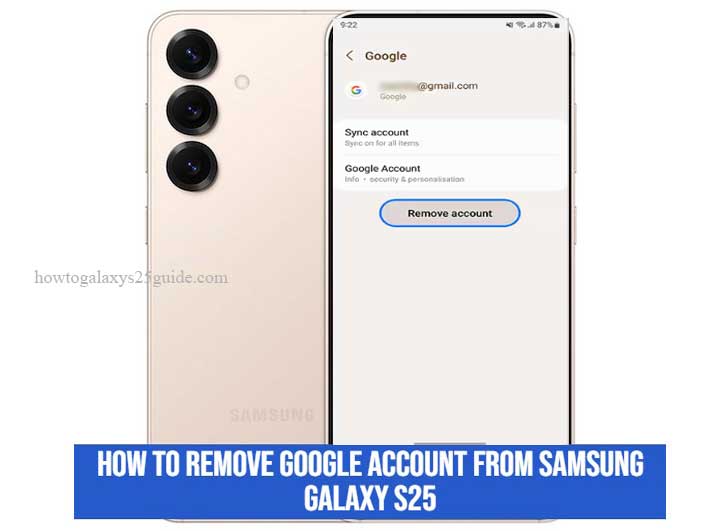
Whether you’re preparing the phone for resale, handing it down to a family member, or troubleshooting sync issues, removing the Google account must be done cleanly and completely.
The Galaxy S25, with its tightened security protocols and One UI refinements, handles account management with precision, but it also demands that users understand the steps before diving in.
This guide isn’t just another generic how-to. It’s written from the bench, from real-world experience dealing with locked devices, recovery headaches, and user errors. I’ll walk you through the process the right way, no shortcuts, no confusion, no regrets.
What Happens When You Remove a Google Account?
Before you press that “Remove account” button, it’s important to know what you’re actually detaching from your device. Think of your Google account as the digital backbone of your Samsung Galaxy S25, it’s not just tied to Gmail, but to nearly every function that touches Google’s ecosystem.
Here’s what happens when you remove it:
You lose access to synced services. Gmail, Google Calendar, Contacts, Drive, Photos, and Play Store purchases will no longer sync to your device. You won’t lose the data stored in the cloud, but you’ll lose the connection to it from this phone.
You break automatic backups. Samsung Cloud can cover some ground, but if your backup settings are linked to Google One or Drive, those routines will stop.
You risk triggering Factory Reset Protection (FRP) if you plan to reset the device afterward and haven’t removed the account properly. That’s one of the most common mistakes I see when people hand down or sell their phones, and they end up getting a call from the new owner who’s locked out.
Removing your Google account isn’t harmful when done right, but ignore the warnings, and you could unintentionally lock the device or lose critical data. That’s why you need to go into this with eyes open and steps followed to the letter.
Precautions Before Removing Your Google Account
As someone who’s repaired, restored, and recovered dozens of Samsung phones stuck in FRP mode, let me make one thing clear: preparation is everything.
Here’s what I recommend before you proceed:
- Back up your data. Use Google Drive, Samsung Smart Switch, or Samsung Cloud to ensure your photos, contacts, messages, and apps are safe. Trust me, it’s easier to back up now than to recover later.
- Know your account credentials. Sounds obvious, but you’d be surprised how many users forget their Google password right after they remove the account. Write it down or use a password manager.
- Disable any screen lock or biometrics temporarily if you’re preparing for a full factory reset. It reduces friction and avoids confusion during the reset process.
- Turn off Find My Device. Navigate to Settings > Security and privacy > Find My Mobile, and disable it. This ensures the device won’t remain locked to your Samsung account.
Being cautious here will save you a world of trouble later. Take five extra minutes now to do it right, you’ll thank yourself later.
Step-by-Step Guide to Remove Google Account from Samsung Galaxy S25
Let’s get straight to it. If you’re working on a Samsung Galaxy S25, this isn’t your first rodeo, and if it is, I’ll walk you through it like I’m standing right next to you at the workbench.
This isn’t a recycled tutorial from some copy-paste blog. These are the exact steps I use before I send any device back to a client or prep one for resale. Clean. Safe. No guesswork.
Step 1: Open the Settings App
Start at the home screen. Swipe up, tap the gear icon, you know the drill.
- Settings > Accounts and Backup
That’s where Samsung keeps the keys to account management. No shortcuts here.
Step 2: Tap ‘Manage Accounts’
Under “Accounts,” you’ll see Manage accounts. This is the dashboard that lists everything tied to the phone, Google, Samsung, Outlook, even some stubborn third-party services.
Find the Google account you’re targeting. Tap it once. No double-tapping, this isn’t Instagram.
Step 3: Select and Remove the Account
Once inside the account view, you’ll see the Remove account option at the bottom. Don’t tap it just yet.
First, double-check:
- Is this the only Google account on the phone?
- Do you know the password?
- Are backups complete?
If you’re good on all fronts, go ahead and hit Remove account.
Step 4: Confirm the Removal
Samsung isn’t going to just let it slide, and that’s a good thing. You’ll be prompted to confirm with your PIN, password, or biometric.
This is security working exactly as it should. Don’t fight it, just authenticate and move on.
Tech Tip: If this is a client’s device and they forgot their lock screen or password, stop here. Do not factory reset it. You’ll trigger FRP. Instead, walk them through account recovery first.
Step 5: Wait for Full Removal
Once confirmed, give the phone a moment. The account doesn’t vanish instantly, it clears cached sync data and untangles itself from background services. You’ll know it’s gone when you’re kicked back to the account list and the Google account is nowhere in sight.
- Double-check by going to Settings > Accounts and Backup > Manage Accounts. If it’s clean, you’re in the clear.
Removing a Google account is simple when you follow the exact path, but cut corners, and you’ll walk straight into a locked-down device with no easy way out. This is how the pros do it: slow, deliberate, and mistake-free. Turn Camera Timer On/Off on Galaxy S25
Conclusion
I’ve worked on hundreds of Samsung phones over the years, cracked screens, corrupted firmware, forgotten credentials, you name it. But here’s the thing: what seems like a simple step, removing a Google account, is where even smart users mess up. Not because they’re careless, but because they underestimate what’s under the hood.
The Galaxy S25 isn’t your average Android. It’s armed with layers of security, tightly integrated systems, and protections like FRP that don’t care whether you’re the owner or the guy fixing it. If you don’t remove the Google account the right way, before a reset, before a transfer, before anything drastic, you’re inviting a headache that could’ve been avoided in five minutes.
This guide? It’s not theory. It’s not copied from a spec sheet. It’s how I remove accounts on the bench, every day, no guesswork, no locked phones, no callbacks.
Follow the process: prep the device, verify the credentials, remove the account cleanly, double-check your work. That’s how a technician earns trust, not with speed, but with precision.
Remember, you don’t need to be in a repair shop to think like a pro. You just need to respect the system, know the risks, and treat your device like it’s not disposable. That’s the technician’s mindset, and if you’ve made it this far, you’ve already got a piece of it.