I’ve worked on more Galaxy phones than I can count, from the early S-series workhorses to today’s flagship beasts like the Samsung Galaxy S25. And if there’s one thing I’ve learned over the years, it’s this: even the most powerful camera setups can stumble when settings get out of hand. Whether you’ve been experimenting with Pro mode, digging into shutter speeds, or toggling every AI enhancement Samsung packed into the S25’s camera, things can go sideways fast.
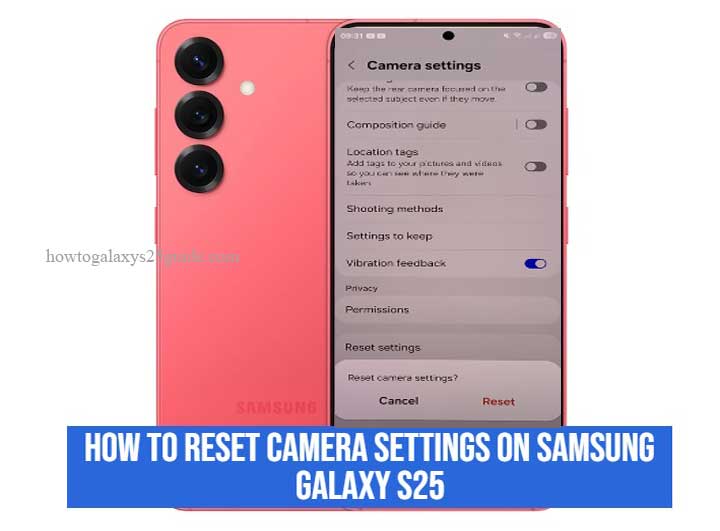
That’s where resetting the camera settings comes in. This isn’t about wiping your phone or losing your memories, it’s about putting the camera app back in its prime, factory-fresh state without touching your photos or videos. It’s a simple yet underrated fix that often solves more than users expect.
In this guide, I’m going to walk you through the proper way to reset the camera settings on your Galaxy S25, not the generic steps you’ll find elsewhere, but the way I do it when a customer brings me a phone that’s misbehaving. Trust me, this two-minute tweak can restore the kind of crisp, snappy performance Samsung’s hardware was built to deliver.
When Should You Reset Camera Settings on Galaxy S25?
Let me put it bluntly, if your Galaxy S25’s camera isn’t performing the way it used to, chances are it’s not a hardware issue. More often than not, it’s a settings overload. I’ve seen it all: someone tinkers with Pro mode trying to capture a sunset, messes with HDR, toggles every AI option available, and suddenly their photos look worse, not better. That’s when I say, “Let’s take it back to square one.”
You should reset the camera settings when:
- Your photos suddenly look dull, grainy, or overexposed, even in decent lighting.
- The camera app starts lagging or freezing, especially when switching between modes.
- Filters or beauty effects are stuck on, and you can’t figure out why everything looks artificial.
- You’ve gone deep into settings, tweaked ISO, white balance, scene optimizer, and now can’t remember what “normal” looked like.
- You just updated the firmware, and now the camera behaves oddly, resetting clears any conflicts between old preferences and new system tweaks.
Look, the Galaxy S25 camera system is a powerhouse, it’s not just hardware, it’s smart software doing the heavy lifting. But once you start layering too many changes on top of each other, things go sideways. Resetting doesn’t mean defeat. It means you’re smart enough to know when to recalibrate and let the system breathe.
From my bench to your hands: If you want that fresh-out-the-box performance again without diving into developer settings or reflashing firmware, a camera settings reset is your first and smartest move.
What Happens When You Reset Camera Settings?
Let’s clear the air, resetting camera settings on the Galaxy S25 is not some nuclear option. You’re not wiping your gallery or deleting precious memories. What you are doing is stripping away all the experimental tweaks, forgotten filters, and over-tuned settings that have quietly gummed up the works.
When you hit Reset settings in the Camera app, here’s what actually happens under the hood:
- Shooting modes revert to default. If you’ve been living in Pro mode or switched your default to Portrait or Food mode, it’ll snap back to standard Photo mode.
- Manual adjustments get wiped. That includes changes to white balance, ISO, exposure value, anything you touched in Pro or Night mode goes back to factory defaults.
- AI features like Scene Optimizer and Shot Suggestions return to their original state, usually ON by default, but it depends on your firmware version.
- Grid lines, watermarks, location tags, and shutter sound settings? Gone. You’ll need to re-enable those manually if you rely on them.
- Video resolution defaults, so if you’ve been filming in 8K or UHD60, don’t be surprised when you’re back to FHD.
What doesn’t get touched?
- Your photos, videos, and gallery remain safe and sound.
- App permissions stay intact, you won’t have to re-approve camera access.
- Any third-party camera apps or mods stay untouched.
Think of it like this: you’re recalibrating the camera, not reformatting the phone. You’re telling the system, “Let’s get back to a clean baseline so I can build on solid ground.”
In my experience, this one move clears up 80% of the camera complaints I see in the field. And more importantly, it gives you a chance to reconfigure the camera with intention, not guesswork.
Step-by-Step – How to Reset Camera Settings on Samsung Galaxy S25
Alright, now let’s roll up our sleeves and reset the camera settings the right way. I’ve walked plenty of Galaxy owners through this process, some frustrated, some just curious, and every time, they’re surprised at how fast and effective it is. This isn’t rocket science, but there’s a right way to do it, especially if you don’t want to miss a setting or overlook something small.
Here’s how a pro does it:
Step 1: Launch the Camera App
- Sounds obvious, but start here. Open your Camera app from the home screen or app drawer, whichever is faster for you.
Step 2: Tap More Options
- On the camera screen, tap more options to reveal additional menus, usually marked with a square dot icon above the camera switch icon
Step 3: Tap the Gear Icon (Settings)
- Look on the screen. That little gear icon is your access point to all the camera’s internal preferences. Tap it.
Step 3: Scroll All the Way Down
- Once you’re in the settings menu, scroll to the very bottom. Don’t stop halfway, it’s buried near the end, under all the advanced shooting options.
Step 4: Tap “Reset Settings”
- You’ll see a button labeled Reset settings. Tap it. Samsung won’t reset anything just yet, it’ll give you a quick summary and ask for confirmation.
Step 5: Confirm the Reset
- When prompted, tap Reset again to confirm. Boom. Done. Your camera settings are now officially back to their factory defaults.
Technician Tips You Won’t Hear Elsewhere:
- If the Camera app freezes or lags after reset, force close and reopen it, sometimes the cache needs a fresh start.
- Still getting weird behavior? Go one layer deeper: head to Settings > Apps > Camera > Storage, and Clear Cache. You rarely need to clear data, but cache clearing can polish off any leftover performance hiccups.
- Don’t see the reset option? Make sure you’re in the default Samsung Camera app, some third-party camera apps don’t offer this reset function.
In the repair world, I always tell people: “Don’t waste an hour troubleshooting when a 30-second reset might fix it.” The Galaxy S25 is smart, but even the smartest tech needs a refresh once in a while. Now you’ve done it like a pro. Archive Apps on Galaxy S25
Conclusion
In my line of work, I’ve seen flagship cameras perform like budget models, not because the hardware failed, but because the settings were twisted out of shape. The Galaxy S25 is no exception. With all its AI-driven modes, sensor enhancements, and user customization, it’s easy for things to get tangled up under the surface.
Resetting the camera settings isn’t a step backward, it’s a technician’s reset button. It’s how we clear the slate, eliminate invisible software friction, and let the camera system re-calibrate to what Samsung’s engineers originally designed. I’ve used this fix on devices brought to me with blurry shots, laggy shutter responses, or over-processed photos, and time after time, a reset brings them back to life.
If you’re serious about keeping your Galaxy S25’s camera working at its best, don’t be afraid to use the tools built into the system. This isn’t a hack. It’s maintenance. The same way you’d tune a high-performance engine, you’ve now tuned your camera for precision.
And if you ever find yourself wondering whether a setting is helping or hurting your shots, reset it, test again, and trust your eyes. That’s how we do it in the workshop. That’s how you stay one step ahead of the average user.