Let me tell you something most users don’t realize until it’s too late, your mobile data isn’t just disappearing; it’s being silently drained by apps you forgot you even installed. I’ve spent over a decade in the trenches, repairing, testing, optimizing, and if there’s one thing I’ve learned from countless Samsung devices on my bench, it’s this: managing mobile data is not optional. It’s essential.
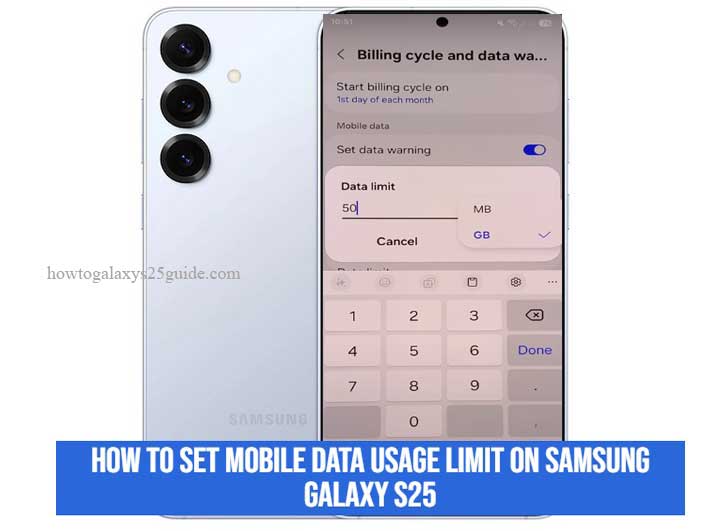
The Samsung Galaxy S25, with its cutting-edge hardware and refined One UI, gives you powerful tools to take charge of your data usage, but only if you know where to look and how to use them properly.
This isn’t about tapping a few buttons and hoping for the best. This is about precision. Control. Knowing why you’re setting a data limit and how to make it work for you, not the other way around.
In this guide, I’ll walk you through the process of setting a mobile data usage limit on the Galaxy S25, not just like a blogger reading a manual, but like a technician who’s configured this feature on hundreds of devices and knows exactly where things go right, and where they often go wrong.
So if you’re tired of your data vanishing halfway through the month, stick with me. I’ll show you how to lock it down, the smart way.
Understanding Mobile Data Management on the Galaxy S25
Before you jump into setting data limits, you need to understand what you’re dealing with. The Galaxy S25 isn’t just another smartphone, it’s a machine packed with high-efficiency radios, adaptive AI, and background services that never sleep. And guess what? Every one of those features talks to the internet, whether you’re paying attention or not.
Now, Samsung’s One UI (version 7 or later on the S25) gives you far more control over mobile data than most users realize. It’s not just about tracking usage, it’s about regulating it at the system level. You can set limits, warnings, restrict background data on a per-app basis, and even use the built-in Data Saver mode to throttle unnecessary usage without killing functionality.
Here’s what separates pros from casual users: the pros understand that mobile data usage isn’t random. It’s patterns. It’s habits. Streaming a few YouTube videos in 4K or letting cloud backups run on cellular can chew through your plan faster than you can say “low data mode.”
That’s why I always advise users, especially those on capped plans, to treat mobile data like power. You wouldn’t leave your lights on 24/7 just because electricity is available, would you? Same logic applies here. Whether you’re troubleshooting a phone in the shop or optimizing one for your own use, step one is always understanding how data flows, where it’s leaking, and how to contain it.
And the Galaxy S25 gives you the right set of tools. But remember, tools don’t fix problems. Technicians do. And I’m here to show you how.
How to Access Mobile Data Settings on Samsung Galaxy S25
Now let’s get our hands dirty, because knowing where to find the right settings is half the battle. I’ve seen too many users waste time digging through menus or fiddling with third-party apps when Samsung already gives you what you need, built in, no downloads, no gimmicks.
Here’s how you get to the real controls:
- Swipe down from the top of your screen to open the Quick Panel, then tap the Settings gear in the upper-right corner. (Yes, we go straight to the source, no shortcuts that hide deeper options.)
- Scroll down and tap Connections. This is your command center for anything network-related.
- Next, tap Data usage. This is where Samsung stores the tools we care about, usage tracking, warnings, limits, and more.
- Tap Mobile data usage. Now you’re under the hood. From here, you can see how much data you’ve burned through, which apps are the biggest culprits, and, most importantly, where you can take control.
Let me pause here and say this: if you’re using dual SIM cards, make sure you’re adjusting settings for the correct SIM. The S25 supports intelligent SIM switching, but data tracking still happens per-SIM. Misconfiguring this is a rookie mistake I’ve fixed more times than I can count.
Once you’re inside Mobile data usage, you’ll see not just raw data numbers, but a complete breakdown of app-by-app usage. This isn’t just for curiosity. As a technician, I treat this list as a diagnostic tool. If an app is misbehaving or syncing more than it should, this is where you catch it red-handed.
Bottom line? Don’t underestimate the value of navigating these settings manually. You get full visibility and total control, which, if you ask me, is how smartphones should be handled. Not by guesswork, but by precision.
Setting a Mobile Data Usage Limit
This is where the real work begins. Setting a mobile data usage limit on your Galaxy S25 isn’t just about flipping a switch, it’s about drawing a hard line between your wallet and your background processes. And as someone who’s seen users rack up data charges because they thought they had a limit set, let me tell you: close enough doesn’t cut it.
Here’s how to do it the right way:
- Inside the Mobile Data Usage screen (If it doesn’t appear, tap the gear icon next to the data usage amount.), tap Billing cycle and data warning. This is where Samsung quietly hides the most powerful tool for data control.
- Toggle Set data limit to ON. The system may warn you that your mobile data will be disabled once the limit is reached. That’s exactly what we want, no compromises.
- Tap Data limit, then enter the maximum amount of data you want your device to use for the billing cycle. Use gigabytes (GB) unless you’re on an extremely tight plan, this isn’t the place for guesswork.
- Confirm and back out.
That’s it, mechanically speaking. But here’s what most people miss: set your limit slightly below your actual data cap. Why? Because no system is perfect. Network reporting delays, background sync bursts, or even app misbehavior can push you just over. I usually recommend trimming 5–10% off your total allowance. So if your monthly plan gives you 10GB, set your phone to 9.5GB. Simple insurance.
Also, don’t forget to align the billing cycle start date with your mobile carrier’s. I can’t count how many users thought they had a monthly limit only to realize their phone was resetting usage stats mid-cycle. Precision matters.
And one more thing: never rely on apps or carriers alone to warn you. This setting is device-enforced. That means when the limit hits, the Galaxy S25 cuts mobile data off at the root. That’s the kind of reliability I trust when managing devices for clients, or for myself.
The S25 doesn’t guess. It obeys. You just have to set the rules like a pro. Answer & End Calls Using Physical Buttons on Galaxy S25
Conclusion
Look, smartphones like the Galaxy S25 are power tools, not toys, and like any serious tool, they need to be configured, not just used. Setting a mobile data limit isn’t about being cautious. It’s about taking command. I’ve spent years watching users blame carriers, apps, even the phone itself, when in reality, all they needed was five minutes and the right guidance.
Samsung built the S25 with professionals in mind. It’s loaded with features most users never touch, not because they’re hidden, but because no one ever showed them how to use them like a technician would. Now you know. You’ve gone deeper than the average user. You’ve learned how to track, monitor, and enforce data discipline like someone who’s been around the block.
The difference between a frustrated user and a power user is simple: knowledge and control. You’ve got both now.
So the next time someone asks why their data keeps vanishing, you won’t just shrug. You’ll open their Galaxy settings, take a deep breath, and say, “Let me show you how it’s really done.”
Because that’s what a true technician does, we don’t guess. We solve.