If you’ve been around Samsung phones long enough—like I have, you know the Home screen is more than just a place to park your apps. It’s your daily dashboard, your control hub, and honestly, it deserves a little personalization. Whether you’re the type who likes a clean, minimalist layout or someone who prefers quick-access buttons front and center, Samsung gives you options, you just need to know where to find them.
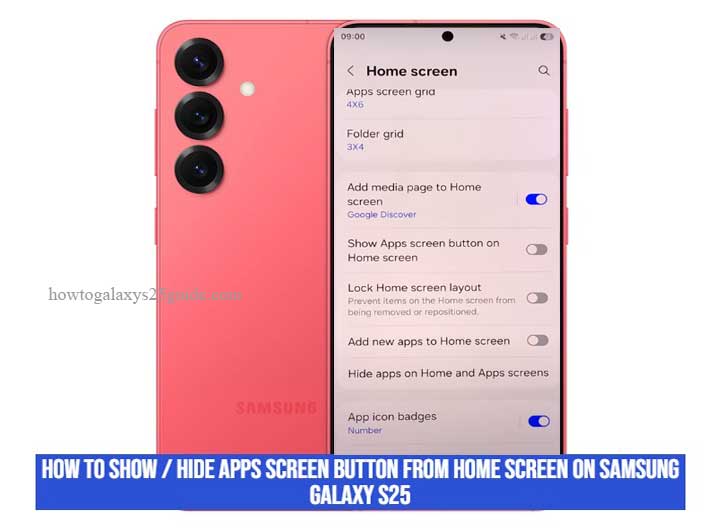
Now, let’s talk about that Apps screen button. You’ve probably seen it before, those little dots at the bottom of the screen that launch your full list of apps. Some people love having it visible. Others? Not so much. Maybe you prefer swiping up to get to your apps. Or maybe you didn’t even know you could choose between the two. Either way, you’re in the right place.
I’ve worked on more Galaxy devices than I can count, from the early S series all the way to today’s S25—and trust me, most users don’t realize how customizable these phones really are. Samsung doesn’t exactly throw a spotlight on these settings, but once you know where to look, tweaking your layout takes less than a minute.
In this guide, I’ll walk you through how to show or hide the Apps screen button on your Samsung Galaxy S25 like a pro. No fluff. No confusing steps. Just clean, precise instructions from someone who’s been under the hood of these phones for years.
Let’s clean up that Home screen—or dress it up. Your Galaxy, your rules.
What Is the Apps Button on the Galaxy S25 and Why It Matters
Let me break this down in technician terms—because I’ve seen this come up a lot, and believe me, even power users get tripped up by this tiny feature.
The Apps button on your Samsung Galaxy S25 is that small, often-overlooked icon sitting at the bottom of the Home screen, usually a little grid made of dots. When you tap it, it pulls up your full list of installed apps, like opening the drawer where all your digital tools live.
Now here’s the twist: on newer Samsung phones, this button is hidden by default. That’s right, Samsung assumes most folks are cool with just swiping up to access their app drawer. But if you’re someone who prefers visible, tactile navigation, or you’re coming from an older Galaxy model (or even another Android brand), the missing button might leave you scratching your head.
So, why does it even matter?
Because customization equals control. Some people like knowing exactly where to tap. Others want their screen as clean and gesture-based as possible. Samsung gives you both options—it just doesn’t advertise them loudly.
From a technician’s point of view, I can tell you: these small UX decisions play a big role in how comfortable someone feels using their phone. I’ve worked with users of all ages, and I’ve seen firsthand how a visible Apps button can make navigation easier for folks who are less used to gesture-based interfaces. On the flip side, more advanced users or minimalists love hiding it to keep the Home screen sleek.
Bottom line: this button isn’t just cosmetic—it’s a functional preference. And on the Galaxy S25, you’re in charge of whether it stays or goes. That’s the beauty of Samsung’s One UI, subtle features, serious flexibility.
Step-by-Step: How to Show the Apps Screen Button
Alright—let’s get into the real work. If you’re like me, a seasoned techie who’s handled more Galaxy models than most people have had phones, then you know the magic is in the details. This next tweak might look minor, but it changes how you interact with your phone day-to-day. Let’s bring back that Apps screen button to your Samsung Galaxy S25 the right way.
Follow these steps carefully—just like how I walk a customer through it in my repair shop when they want their old-school layout back.
Step 1: Get to the Home Screen (Make Some Space)
Start on your main Home screen, somewhere with a bit of open space. You want to long-press (tap and hold) on a blank area. Don’t press on an app icon, or you’ll trigger app-specific options. You need the background.
This opens up the Home screen editor mode, basically the control room for layout tweaks.
Step 2: Tap on ‘Settings’ or ‘Home Screen Settings’
At the bottom of the screen, you’ll see a few options like Wallpapers, Widgets, and the one we want: Settings or Home screen settings—depends slightly on your software version.
This is where Samsung quietly tucked away some of the most useful tools.
Step 3: Find the “Show Apps Screen Button” Toggle
Scroll down a bit. You’ll spot the option labeled “Show Apps screen button on Home screen.” It might be switched off. That’s our target.
Now, flip the toggle ON. Just one tap.
Instantly, the Apps button appears on your Home screen—usually centered along the bottom dock. Looks like a little grid of dots? That’s it.
Step 4: Exit & Test
Back out of the settings, and you’re done. Take a look at your Home screen. The Apps button should now be visible—just waiting to be tapped.
Give it a try. Tap it, and boom—your full app list opens up, no swipe needed. Just good old-fashioned button access.
Pro Tip from the Workshop:
If you’re helping a parent, a client, or just prefer clarity over flash, this button is gold. It gives you that visual anchor on the screen, especially useful for those who aren’t into gesture-based navigation.
In my experience, restoring this button for customers often makes their phone feel familiar again. It’s one of those “small but mighty” features that improves usability more than most people expect.
Step-by-Step: How to Hide the Apps Screen Button
So, you’ve got that little grid button sitting at the bottom of your Home screen—the one that opens up your full list of apps. It’s useful, sure. But maybe you’re done with the clutter. Maybe you’re all about the gesture life now. Or maybe you’re helping a customer who prefers a minimal layout that feels cleaner and more modern.
Good news? Samsung doesn’t lock you into one style. You can get rid of that button in seconds—and if you know where to look (like we do), it’s just a quick tap away. Let me walk you through it like I would in the repair shop.
Step 1: Long Press the Home Screen
First, land on the Home screen and find an empty space, anywhere that doesn’t have an app icon. Press and hold it for a couple of seconds.
This pulls you into the layout editor, where all the Home screen customizations live. Think of it as the backroom of the interface, only the pros know their way around here.
Step 2: Go into Home Screen Settings
Once the edit mode appears, look toward the bottom of the screen and tap on Home screen settings. That’s where the hidden gems are—settings Samsung doesn’t exactly shout about, but we know they’re there.
Step 3: Toggle Off “Show Apps Screen Button”
Scroll down just a bit until you find the toggle labeled “Show Apps screen button on Home screen.”
- If it’s ON, you’ll see the button on your screen. We’re here to change that.
- Tap that toggle to turn it OFF.
That’s it. Instant results. The Apps button disappears from your dock, leaving you with a slick, streamlined look.
Step 4: Swipe Up to Access Apps
Now that the button’s gone, you still need a way to access your apps, right?
Just swipe up from the bottom of the screen to open your full app drawer. No icons. No distractions. Just pure gesture-based navigation.
And let me tell you—once you get used to it, it’s faster. I’ve seen even the most hesitant users make the switch and never look back.
Technician Insight: Why Hide It?
In the workshop, I often recommend this to folks who want their phone to feel more modern and less “busy.”
Want more space on the dock for custom app shortcuts? Hide the button.
Helping someone who wants a cleaner interface with fewer icons? Hide the button.
Going for a gesture-only setup that feels like a premium flagship experience? Yup—hide the button.
It’s all about personalizing the experience. The S25 isn’t a one-size-fits-all phone—it’s a toolbox. And hiding this button is one of those tweaks that can make your layout feel just right.
And there you have it. No rooting, no extra apps, no fluff—just a technician-approved method to declutter your Home screen and move like a pro.
Conclusion: Your Galaxy, Your Rules
At the end of the day, it’s not about whether the Apps button is right or wrong—it’s about whether it’s right for you. That’s the beauty of owning a Samsung Galaxy S25. This isn’t a phone that tells you how to use it. It listens. It adapts. It lets you decide what stays, what goes, and what works best for your style.
Some users want that familiar button down low, something to tap without thinking. Others want a minimalist workspace, free of distractions. As someone who’s repaired, customized, and optimized hundreds of Galaxy devices, I can tell you: both are valid. And the fact that Samsung gives you the choice? That’s no small thing—it’s part of what sets the Galaxy experience apart.
You don’t need fancy launchers. You don’t need root access or third-party hacks. All it takes is a few taps in the right menu, and that’s what separates someone who uses their phone from someone who masters it.
So whether you’re showing the Apps button or hiding it, remember:
You’re not just a user. You’re the one in control.
And if you’re ever unsure where a setting lives or what it does—trust me, there’s always a technician trick to make it easier. That’s why guides like this exist. To take the guesswork out and put the power back where it belongs, with you.
Welcome to the Galaxy your way. You call the shots now.