If you’ve ever looked at your Samsung Galaxy S25 and thought, “This screen deserves more personality, even when it’s off,” you’re not alone. As someone who’s spent more than a decade inside the nuts and bolts of Samsung’s ecosystem, from firmware quirks to UI overhauls, I can tell you: the Always On Display (AOD) is one of the most underutilized customization gems.
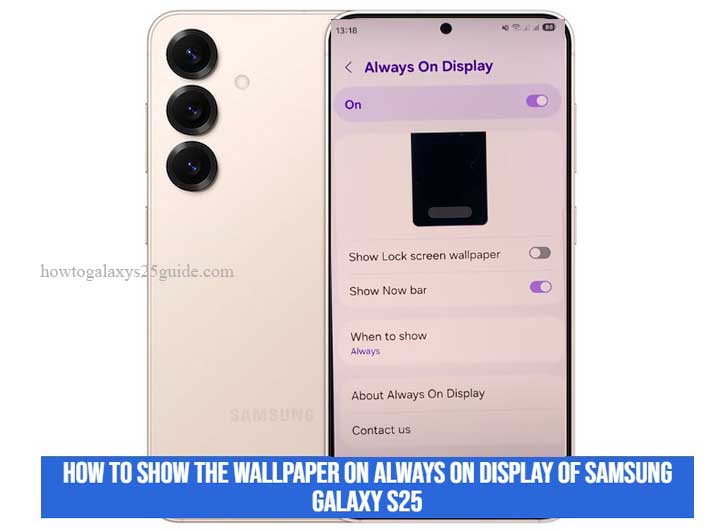
With the S25, Samsung has refined AOD into something more than just a clock, it’s now a canvas. And yet, many users don’t realize that showing your wallpaper on AOD isn’t just possible; it’s ridiculously satisfying when done right. But here’s the catch: if you’re just poking around the settings without knowing where to look or what toggles to trust, you’ll miss the deeper controls entirely.
In this guide, I’m going to walk you through how to show your wallpaper on the Galaxy S25’s AOD, not the generic method everyone’s repeating, but the way seasoned technicians like me do it. Whether you’re after that clean lock screen aesthetic or want your device to echo your personal style 24/7, this walkthrough will get you there, precisely, efficiently, and without the trial-and-error.
Understanding the Always On Display on Galaxy S25
The Always On Display (AOD) isn’t new, but on the Galaxy S25, it’s evolved into something far more intelligent and refined. To the untrained eye, it may look like just a digital clock parked on a black screen. But from a technician’s lens, what you’re really looking at is a low-power, glance-friendly interface built on top of a high-efficiency AMOLED panel, designed to run 24/7 without eating your battery for breakfast.
Samsung didn’t just tweak the visuals, they reengineered how AOD interacts with One UI 7 and the S25’s power management system. It now supports more granular customization, smoother transitions, and even dynamic behavior depending on screen interactions, ambient light, and battery modes. In short, it’s not just “on” anymore, it’s aware.
What sets the S25’s AOD apart from previous generations is the integration of layered content. You’re no longer limited to static widgets.
Now you’ve got the freedom to overlay clocks, app notifications, music controls, and yes, your personal wallpaper, without compromising battery efficiency. It’s a delicate balance between function and form, and Samsung finally nailed it.
But here’s where most users (and frankly, a lot of online guides) get it wrong: the wallpaper you see on the lock screen is not automatically ported to the AOD. You have to dig into the right modules, choose the correct layout types, and sometimes even bring in tools like Good Lock to access the deeper customization vault.
The settings may seem simple on the surface, but like many things in the Samsung ecosystem, the real magic happens when you know exactly where to look.
So before we jump into the “how-to,” it’s critical you understand this: the Galaxy S25’s AOD isn’t just a passive feature, it’s a modular display system. And if you treat it like one, you’ll unlock functionality most users never touch.
Step-by-Step Guide: How to Show Wallpaper on AOD of Galaxy S25
Now we get into the part most guides breeze past or oversimplify. But if you’ve handled Samsung devices as long as I have, you’ll know this isn’t about just flipping a toggle, it’s about understanding how One UI’s visual layers interact and how to work around certain limitations Samsung doesn’t openly talk about. Let me show you the technician’s route to making your wallpaper show up cleanly and consistently on the Always On Display of the Galaxy S25.
Method 1: Native Settings – The Clean Way (but Limited)
This is the basic route. It’ll get the job done for most users, but if you’re aiming for full control or a cleaner aesthetic, keep reading after this.
- Go to Settings > Lock screen and AOD > Always On Display.
- Make sure AOD is turned on and set to your preferred mode (I recommend “Show always” if you want maximum visibility).
- Tap on “Show lock screen wallpaper.”
- Select one of Samsung’s built-in image presets, or tap the “+” icon to add your own wallpaper.
- Choose your image.
- Stick to dark-themed or high-contrast images for better visibility and battery preservation.
- Avoid bright white backgrounds unless you want your battery to drain faster than usual.
- Apply and Exit.
- Once selected, hit “Done,” and your wallpaper should now be layered behind the AOD elements.
Pro Note: Native settings restrict image scaling and positioning. If you want precise alignment or more creative freedom, you’ll need Good Lock.
Method 2: Good Lock + LockStar – The Technician’s Toolkit
Now this is where it gets serious. If you’re someone who tweaks kernel settings or mods your theme engine, you’re going to love what Good Lock unlocks.
Download “Good Lock” from Galaxy Store.
- If you don’t see it, change your region to a country like the US or South Korea temporarily (Samsung restricts it by region).
- Install the “LockStar” module within Good Lock.
- Once inside LockStar, enable customization for AOD.
- You’ll now see a live preview of your Always On Display layout.
Add Wallpaper Layer.
- Tap the “Background” or “Image” option depending on your LockStar version.
- Upload your wallpaper and position it with grid precision, rotate, scale, or even apply transparency.
Fine-Tune Clock and Notification Placement.
- Move the clock, battery status, and app icons to work harmoniously with your wallpaper. This isn’t just for looks, it’s about balancing visibility and style.
Save and Apply.
- Exit and lock your phone. Your new AOD should now display your selected wallpaper exactly how you intended it.
Technician Tip: If changes don’t apply instantly, restart your device or clear the system UI cache via recovery mode for a clean refresh.
This isn’t just about setting an image. It’s about commanding the interface to respond the way you want. With the Galaxy S25, you’re working with one of the most flexible displays on the market, but it only bends to your will if you know where to dig. Reset Camera Settings on Galaxy S25
Final Thoughts: Why AOD Wallpaper Is More Than Just Aesthetic
After years of working deep within Samsung’s software and hardware layers, I can confidently say this: the Always On Display is no longer just a vanity feature, it’s a statement of how far mobile UX has come.
Showing your wallpaper on the AOD of the Galaxy S25 isn’t just about looks. It’s about intentional design, function meeting identity, and leveraging every inch of your device’s potential, even when it’s technically “idle.”
See, the S25’s AMOLED display isn’t just sitting there sipping power. It’s designed to communicate, to respond, and to represent.
Whether it’s a dark minimal graphic that blends seamlessly with the interface or a personal photo that quietly reminds you what matters most, your AOD wallpaper serves a deeper role: ambient personalization. That’s the kind of detail that separates power users from casual owners.
It also goes beyond style, it’s about information delivery and emotional connection. When done right, your AOD becomes a space where data, aesthetics, and identity coexist. You glance down, and it feels like your phone, not just another black slab.
That kind of subtle UX enhancement? You won’t find it on most other platforms. Samsung gave us the tools. It’s up to us, the experienced users and technicians, to mold them properly.
So, don’t let this feature go to waste. A static clock is fine, sure. But if you really understand what Samsung’s giving you with One UI 7 and the Galaxy S25, you’ll know: this is more than just a screen, it’s a canvas. Use it like one.