Let’s get one thing straight—handing over your phone for repair in 2025 isn’t as simple as it used to be. These days, our smartphones aren’t just communication tools—they’re full-blown digital safes. Photos, messages, emails, payment apps, health records, saved passwords, you name it. As someone who’s been working with Samsung devices for years, trust me when I say: you don’t want just anyone poking around in there.
That’s exactly why Samsung introduced Maintenance Mode, and on the Galaxy S25, it’s more powerful and more essential than ever.
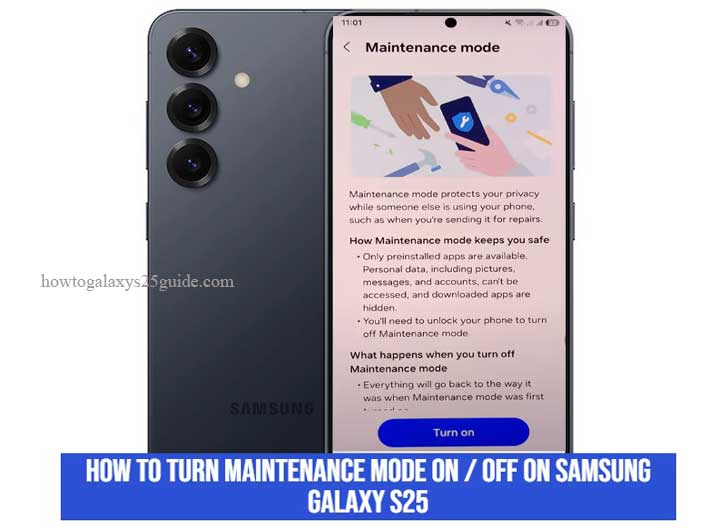
This feature was built for folks like you who value privacy but still need occasional hands-on repair. Whether you’re visiting an official service center or letting a tech-savvy friend take a look at your phone, Maintenance Mode acts like a digital wall, completely blocking access to your personal data while still allowing diagnostics, updates, and repairs to happen smoothly.
In my experience, this isn’t just a smart option—it’s a must-use tool. I’ve seen users accidentally expose everything from confidential emails to embarrassing photos simply because they didn’t know this feature existed. If you own a Galaxy S25, using Maintenance Mode is like locking your house before letting the plumber in. It’s basic security hygiene—and Samsung nailed it with this one.
So if you’re wondering when or how to activate it, or what actually happens when it’s turned on, don’t worry—I’ll walk you through it step by step, like I do in the shop every day.
Let’s get into it.
What Is Maintenance Mode on Samsung Galaxy S25?
Alright, let me break this down the way I’d explain it to a customer at my repair bench—no fluff, no overcomplicated jargon.
Maintenance Mode on the Samsung Galaxy S25 is like putting your phone into a secure guestroom. You’re still handing over the device, but your personal stuff? Locked behind digital doors. No one can peek at your photos, messages, apps, or Samsung Wallet, even if they tried.
Here’s what happens under the hood:
When you enable Maintenance Mode, your Galaxy S25 boots into a protected environment. It creates a temporary user profile that acts like a blank version of your phone. That means the technician can still test your screen, check your battery, run diagnostics, or even update your software—but they’ll have zero access to your private world.
No photos. No WhatsApp chats. No banking apps. No history. Nothing. It’s like giving someone a showroom model of your phone, not the real one you’ve lived with.
Now, if you’ve ever had a phone repaired before 2022, you might remember needing to factory reset your device—or worse, just hoping the tech didn’t snoop. But with Samsung’s One UI updates, that worry is history. By the time we hit the S25 generation, Maintenance Mode has matured into something rock-solid. It runs efficiently, doesn’t mess with your data, and it’s dead simple to use.
And here’s the part that’s often missed: everything you do while in Maintenance Mode gets wiped the moment you exit it. So even if the technician installs apps, tests features, or connects to Wi-Fi, all of that activity is erased. Your real profile stays untouched, sealed off like a vault.
From my experience in the field, this feature has made both technicians and customers breathe easier. We don’t have to waste time asking you to delete things. You don’t have to stress about privacy. Everyone wins.
In short? Maintenance Mode is Samsung’s way of saying, “We respect your privacy, now let us fix your phone without crossing that line.”
Step-by-Step: How to Turn On Maintenance Mode
Alright, this is where the magic starts. If you’re handing your Galaxy S25 to a service center, friend, or even a curious cousin who swears they “know what they’re doing,” Maintenance Mode is your safety net. And as someone who’s repaired more Samsung phones than I can count, I always tell people: don’t skip this step.
Here’s how to turn it on—the technician-approved way.
Step 1: Open Your Settings
- Start by pulling down the notification shade and tapping the gear icon. Or you can just find the Settings app on your home screen or app drawer.
Pro tip: If you’re already stressed about a broken screen or camera issue, don’t overthink it—Settings is always your launchpad.
Step 2: Tap on “Device Care”
- Scroll down a bit until you see Device Care.
- This is Samsung’s toolbox for keeping your phone healthy—it’s also where the Maintenance Mode switch lives.
Step 3: Choose “Maintenance Mode”
- Once you’re in Battery and Device Care, scroll down and tap Maintenance Mode.
- You’ll get a screen that explains what it does (and yes, it’s worth reading if it’s your first time). It’ll mention that your personal data will be hidden, and only essential apps will be accessible.
Step 4: Tap “Turn On”
- Now hit the Turn On button at the bottom. You might get an option to restart now or schedule it for later (handy if you’re prepping your phone overnight for a morning repair).
- Samsung may ask you to verify using your PIN, pattern, or fingerprint—this is normal. It’s just making sure you’re the one calling the shots.
Step 5: Wait for Reboot
- Your Galaxy S25 will now restart into Maintenance Mode.
- You’ll know it worked when you see a lock icon in the status bar and a reminder that your personal data is safely hidden.
Tech tip: Once in Maintenance Mode, the phone acts like a blank test device. Perfect for diagnostics, useless for snooping.
Important Reminders from a Technician:
- Backups are always a good idea—just in case. While Maintenance Mode is safe, it’s smart to have a recent backup of your phone before any repair.
- Remove any screen lock or security patterns temporarily if the repair center requests it for hardware access. Maintenance Mode will still protect your apps and data.
- Leave a short note with the issue, sometimes techs can’t fully diagnose if the device is too locked down. Help us help you.
And that’s it. With just a few taps, you’ve secured your digital life without doing a full factory reset or deleting anything.
In my shop, I call this the “Privacy Shield Mode.” And if more people knew about it, there’d be fewer awkward moments involving personal photos or saved passwords.
Step-by-Step: How to Turn Off Maintenance Mode
So you’ve had your Galaxy S25 checked out, maybe got that screen replaced or that battery swapped—and now it’s time to get back to your normal setup. If you turned on Maintenance Mode before handing it over (good call, by the way), now you just need to switch it off and bring everything back to the way it was.
Let me walk you through how to exit Maintenance Mode the right way—quick, clean, and without risking any of your personal data.
Step 1: Restart Your Phone (That’s Literally It)
- Here’s the beauty of Samsung’s system—it’s smart, simple, and designed with real-life repairs in mind.
- All you have to do is restart your Galaxy S25. You’ll see an option on the screen that says “Exit Maintenance Mode” or “Restart and Exit”.
- Tap that.
Step 2: Authenticate Yourself
- Once the device boots back up, it’s going to ask for your PIN, pattern, or fingerprint, whatever security method you set up before entering Maintenance Mode.
- This is Samsung’s way of confirming, “Hey, it’s really you getting back in,” and not someone else trying to sneak into your private world.
Technician’s Note: Without this authentication, nobody can exit Maintenance Mode. That’s a huge win for your data security.
Step 3: Automatic Cleanup Happens Behind the Scenes
As soon as you’re out, Samsung wipes everything that happened during Maintenance Mode. Any test apps the technician installed? Gone. Temporary accounts? Deleted. Wi-Fi connections or Bluetooth pairings? Erased like they never existed.
Your original user profile, complete with your apps, wallpaper, messages, photos, and settings—is restored exactly how you left it.
It’s like you pressed pause on your digital life, and now you’re just hitting play again.
Bonus Tip From the Workbench:
If you’ve got apps that were acting up before the repair, now’s the time to test them. See if everything feels faster, smoother, or just more stable. Sometimes, even after exiting Maintenance Mode, it’s good to give your Galaxy S25 a quick once-over before diving back into daily use.
And if you ever need to activate it again? Trust me—you’ll be glad you learned this process. It’s one of the best tools Samsung gave us in recent years, and it’s made the repair process safer for everyone involved.
That’s it—Maintenance Mode off, your phone back to normal, and your data still under lock and key. Simple steps, serious protection.
Conclusion: Your Privacy, Your Control
Let me be blunt—smartphones today hold more personal data than your old desktop ever did. And when it comes time for a repair, most people still hand over their phone with fingers crossed and hope for the best. That’s not good enough anymore.
But if you’ve got a Samsung Galaxy S25, you’re holding a device that’s already thinking two steps ahead. Maintenance Mode isn’t just a feature—it’s a digital boundary that tells others, “You can fix the hardware, but the personal stuff stays off-limits.”
And that’s what I appreciate most about it—as someone who works inside these phones daily. It protects both sides. You don’t have to factory reset your phone just to feel safe, and I don’t have to worry about accidentally seeing something that was never meant for technician eyes.
When you use Maintenance Mode, you’re taking control. You’re setting a standard. You’re saying, “This is my data. I decide who gets to see it.”
It’s a small step in the Settings app, but a huge leap for personal privacy.
So the next time your Galaxy S25 needs some attention under the hood, remember: don’t just drop it off. Turn on Maintenance Mode. Lock it down. And hand it over with confidence.
You’re not just protecting your phone—you’re protecting your digital life.
And that, in my book, is the smartest move you can make.