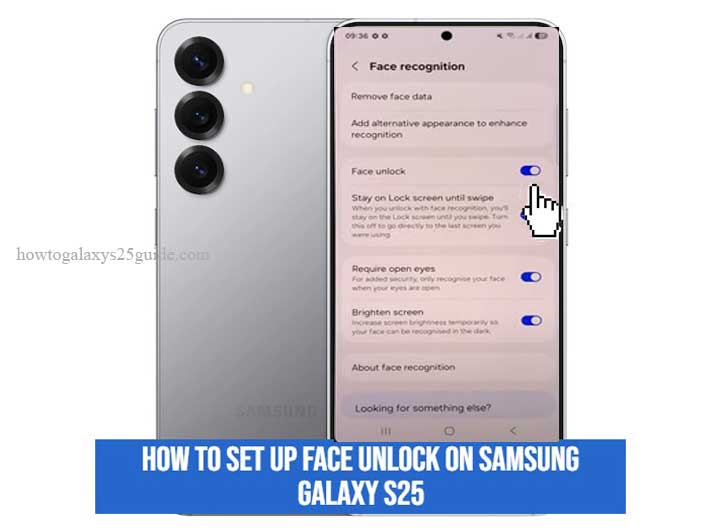
The Samsung Galaxy S25 introduces cutting-edge biometric features that combine convenience and security. Among them, face unlock is one of the most practical tools for users who want quick, effortless access to their device. Instead of typing a PIN or drawing a pattern, you can unlock your phone with a simple glance.
According to a study by Stanford University, biometric systems such as facial recognition enhance usability while maintaining high levels of accuracy in everyday applications. This makes face unlock a perfect blend of speed and protection for modern smartphone users.
What Is Face Unlock and How It Works
Face unlock is a biometric authentication method that scans and analyzes the unique features of your face using the front camera and AI-driven algorithms. On the Samsung Galaxy S25, the process is enhanced with improved sensors, adaptive lighting, and advanced deep-learning recognition models.
Research from MIT demonstrates that deep learning has significantly boosted the accuracy of facial recognition, reducing error rates and improving performance in varying conditions. This ensures that your Galaxy S25 recognizes you instantly and securely.
Benefits of Using Face Unlock on Galaxy S25
Why should you enable face unlock on your Galaxy S25? Here are some key benefits:
- Faster access – Unlock your phone in less than a second.
- Secure and reliable – Backed by Samsung Knox, your data stays protected.
- Hands-free convenience – Ideal when your hands are busy or dirty.
- Everyday usability – Works for unlocking apps, authorizing downloads, and quick access to digital wallets.
In fact, University of Cambridge research highlights that users prefer biometric authentication because it reduces cognitive load and increases efficiency compared to traditional methods like passwords.
Step-by-Step Guide: How to Set Up Face Unlock on Samsung Galaxy S25
Follow these steps to activate face unlock on your Galaxy S25:
- Open Settings from your home screen or app drawer.
- Tap Security and Privacy > Screen Lock and Biometrics.
- Select Face Recognition.
- Enter your PIN, pattern, or password when prompted.
- Hold your phone at eye level and follow the on-screen instructions to register your face.
- Once registered, adjust preferences such as:
- Require Open Eyes for added protection.
- Faster Recognition for quicker unlocking.
- Stay on Lock Screen if you prefer to swipe after unlocking.
Tip: Set up a backup unlock method like fingerprint or PIN for situations where face recognition may not work.
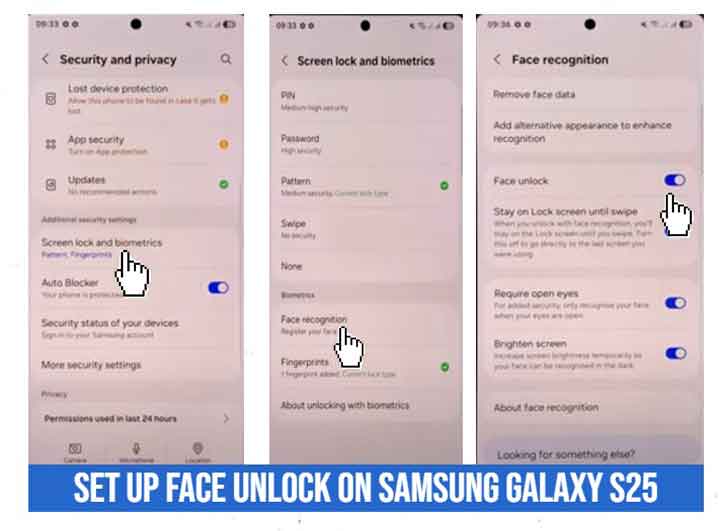
Tips for Better Face Unlock Performance
To maximize accuracy and speed, keep these tips in mind:
- Set up face recognition in a well-lit environment.
- Remove glasses, hats, or masks during initial setup.
- Keep the front camera clean for clear detection.
- Enable dual authentication (face + fingerprint) for stronger security.
Troubleshooting Common Issues
Even advanced systems can face challenges. Here’s how to solve them:
- Face unlock not working in low light > Enable Brighten Screen in settings.
- Recognition fails with masks or sunglasses > Use fingerprint or PIN as an alternative.
- Camera not detecting face > Wipe the front camera and restart your device.
Privacy and Security Considerations
While face unlock is convenient, security should always be a priority. Samsung secures biometric data within a protected enclave using Knox Vault, preventing unauthorized access.
However, no system is flawless. Harvard University research emphasizes the importance of layered authentication, recommending users combine biometrics with secondary methods for maximum safety. Using both face recognition and fingerprint unlock provides the strongest balance of convenience and protection.
Conclusion
Setting up face unlock on the Samsung Galaxy S25 takes only a few minutes, but it greatly enhances your smartphone experience. With advanced AI, secure encryption, and the backing of Samsung Knox, it offers the perfect mix of speed and reliability.
For best results, pair face recognition with a backup method such as fingerprints or PINs. This way, you can enjoy the convenience of quick access without sacrificing security.
FAQ
1. Can I use face unlock for Samsung Pay on the Galaxy S25?
No, Samsung Pay requires fingerprint or PIN verification for higher security.
2. Does face unlock work in the dark?
Yes, the Galaxy S25 uses screen illumination to improve recognition in low-light environments.
3. Is face unlock safe for banking apps?
Most banking apps require fingerprint or PIN, but face unlock is still useful for general device access.